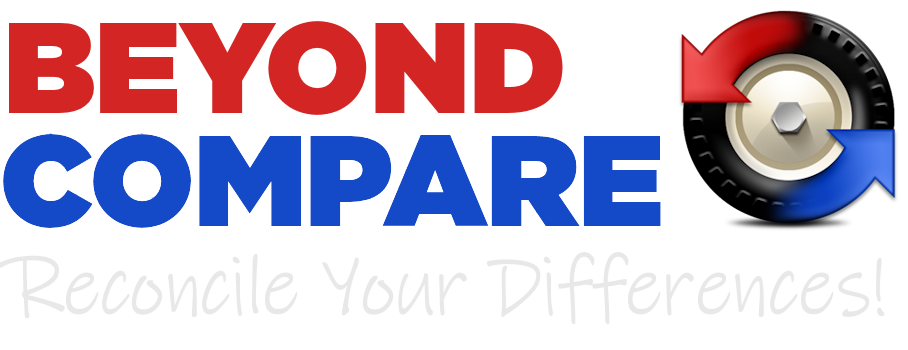
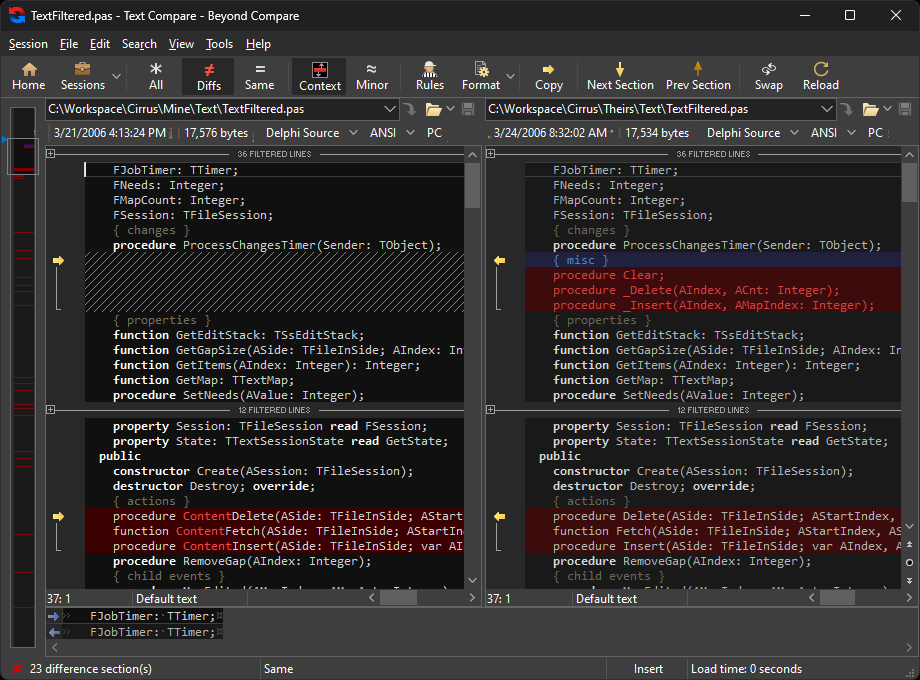
Beyond Compare is a software application used by developers, system administrators and others to compare, merge, and synchronize data. It runs on Windows, macOS, and Linux.
 Compare
Compare
Compare files and folders using simple, powerful commands that focus on the differences you're interested in and ignore those you're not.
Learn More...Compare Folders, Files
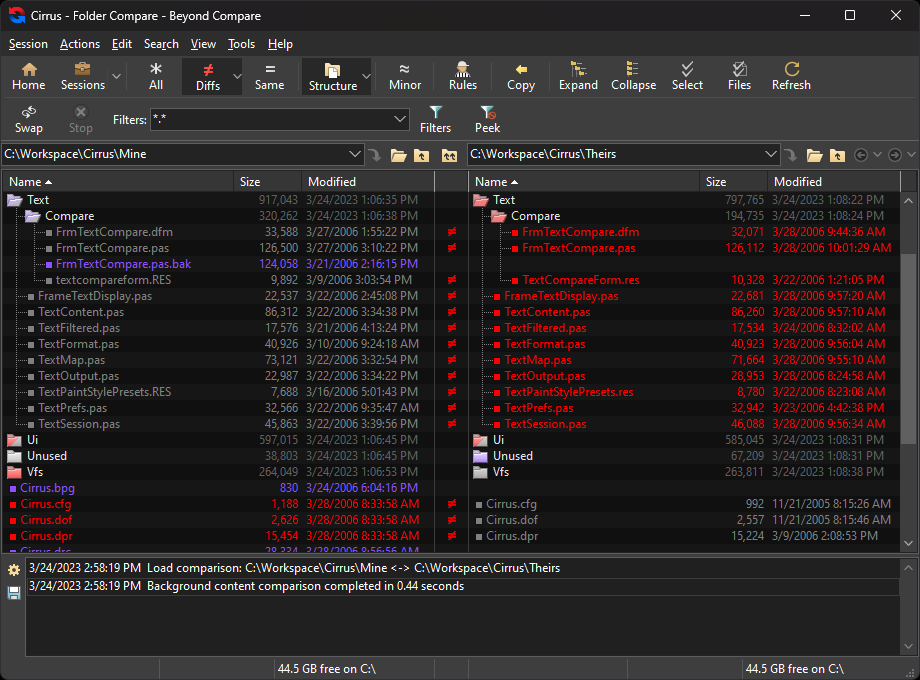
FTP sites, cloud storage, and zip files are integrated seamlessly, and powerful filters allow you to limit what you see to only what you're interested in.
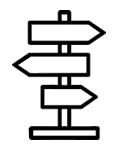 Access Data Anywhere
Access Data Anywhere
Once you've found specific files you're interested in, Beyond Compare can intelligently pick the best way to compare and display them.
Text files can be viewed and edited with syntax highlighting and comparison rules tweaked specifically for documents, source code, and HTML.
Data files, executables, binary data, and images all have dedicated viewers as well, so you always have a clear view of the changes.
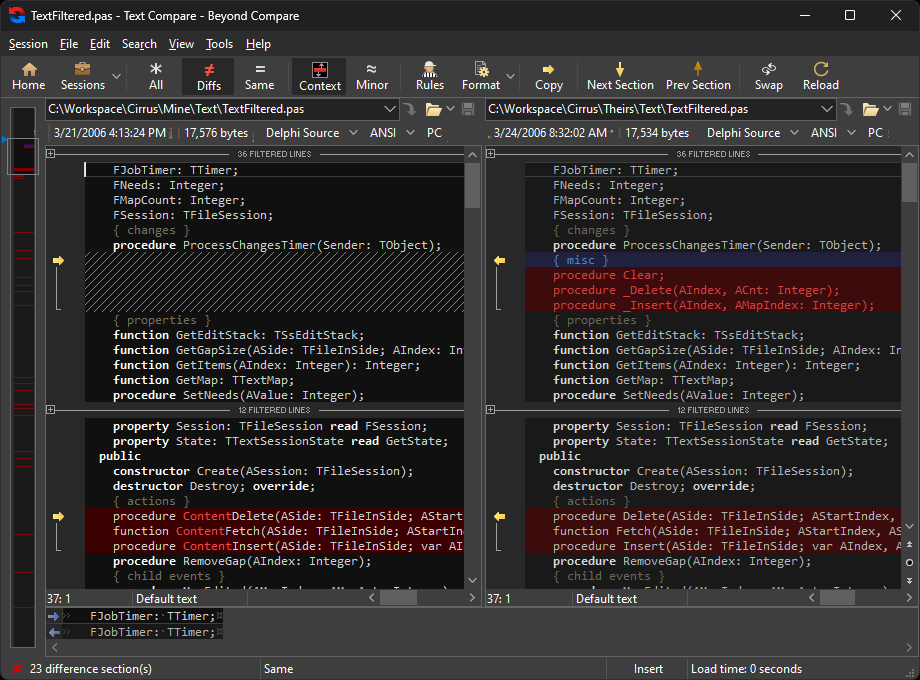
Merge Folders, Files
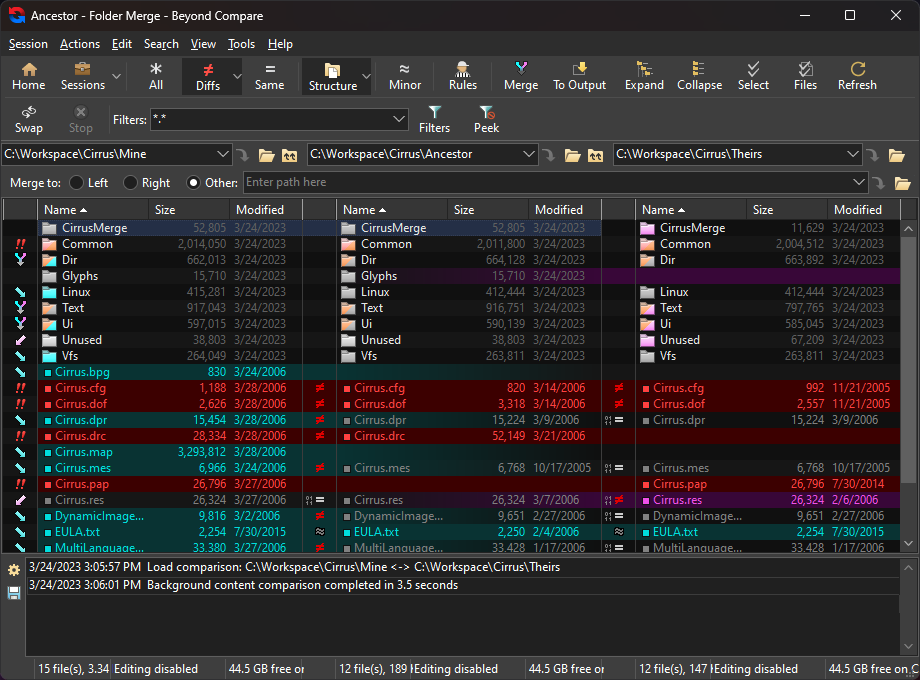
Beyond Compare's merge view allows you to combine changes from two versions of a file or folder into a single output. Its intelligent approach allows you to quickly accept most changes while carefully examining conflicts.
You can use Beyond Compare directly from most version control systems, giving you all of the powerful comparing and merging support you need when you need it most. Integrated source control commands are available to check in and check out files without interrupting your work.
Color coding and section highlighting allow you to accept, reject, or combine changes, simply and easily. When merging files you can change any line in the output with the built-in syntax-highlighting editor. By using Beyond Compare's powerful file type support and ability to favor changes from one file, you can trivially accept many changes without even seeing them.
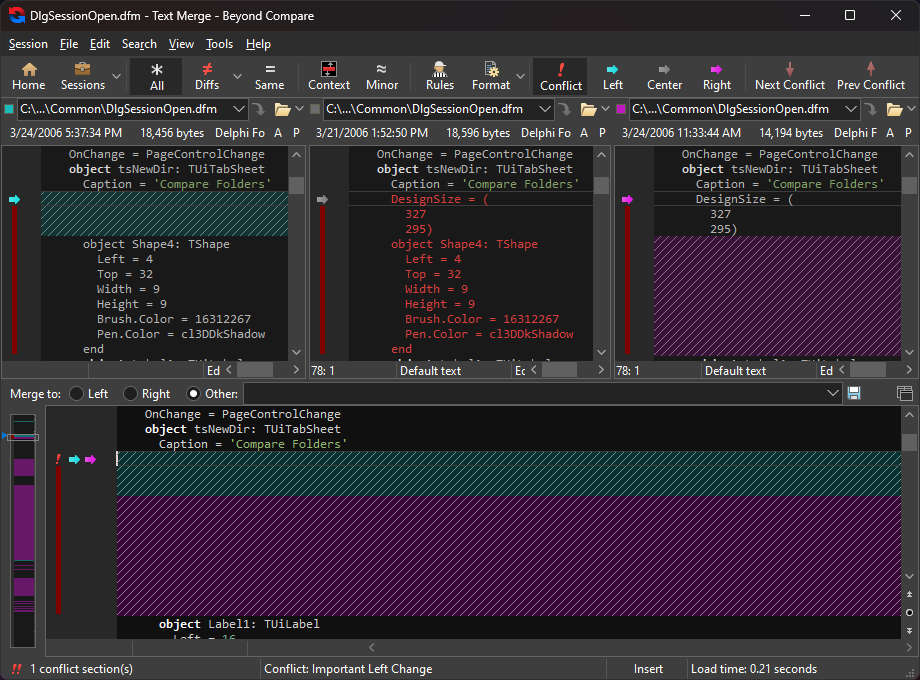
Synchronize Locations
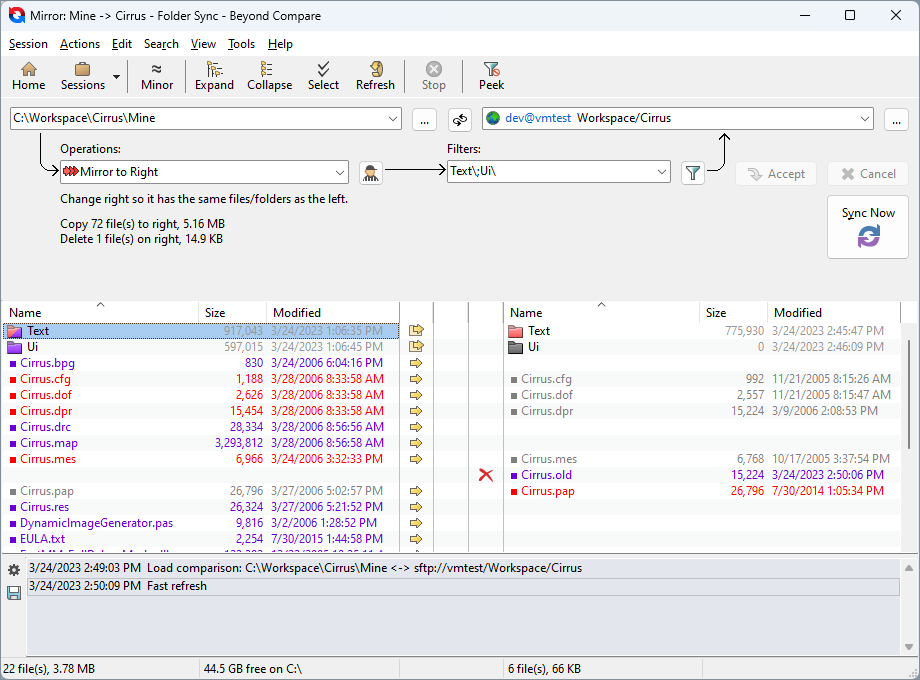
Beyond Compare's intuitive Folder Sync interface lets you reconcile differences in your data automatically. You can efficiently update your laptop, backup your computer, or manage your website, and Beyond Compare will handle all the details. You can copy to and from disks, FTP servers, and zip files, all using the same interface. Anything you don't want affected can be easily filtered out, and all of the powerful comparison techniques are available, making the backup as fast or robust as you need.
You can automate repetitive tasks using a flexible scripting language, and any script can be called from the command line, allowing you to schedule your syncs for when it's most convenient.
 Merge
Merge Synchronize
Synchronize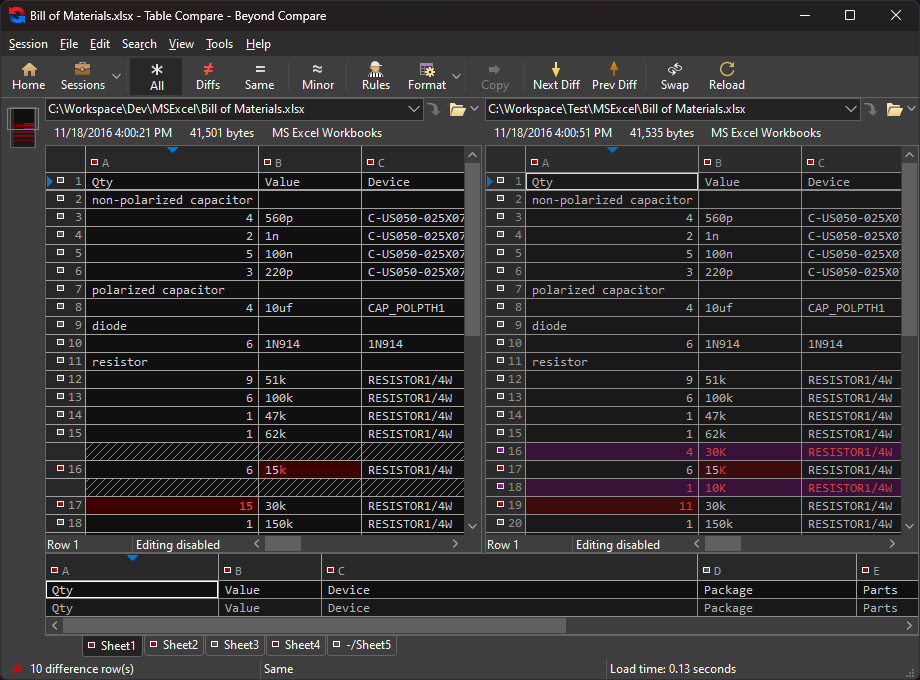
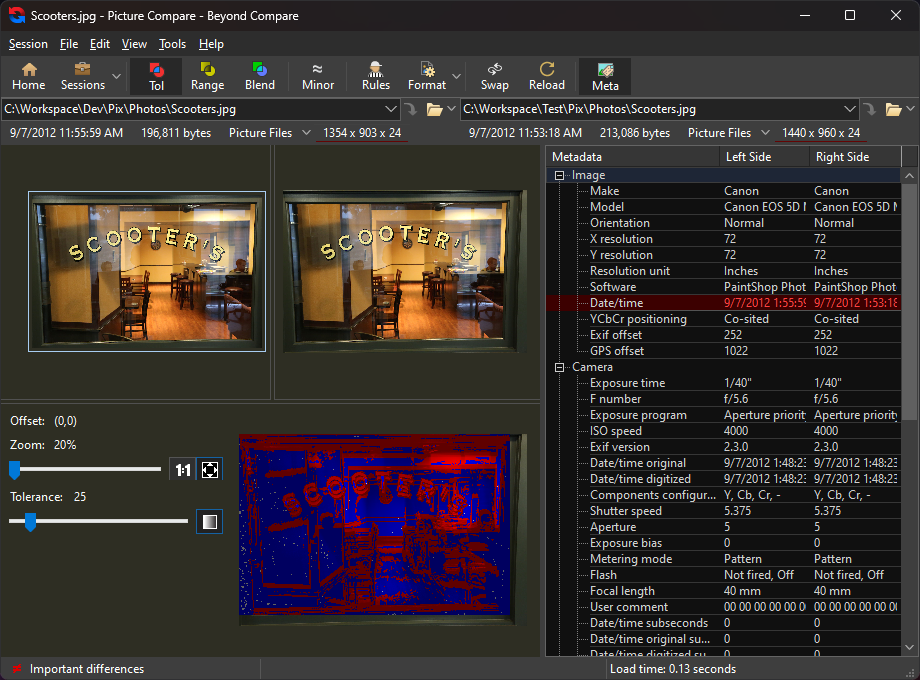
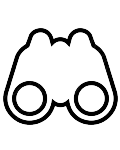 Specialized Viewers
Specialized Viewers

