Accessing files on a Phone or Media Player

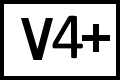 BC Version 4 or 5, Windows only
BC Version 4 or 5, Windows only
Beyond Compare 4 and later for Windows can access files and folders on Apple iPhones, Android phones and tablets, Windows Phone devices, and some media players using the Media Transfer Protocol (MTP). These devices are displayed in Windows Explorer but do not have drive letters.
Loading a Mobile Device
- Connect your mobile device to your Windows PC via USB cable.
- Run Beyond Compare.
- Open the Folder Compare.
- Click the Browse button.
- Select Local File System.
- Expand Computer.
- Select your mobile device.
Apple iPhone Limitations
iPhones only expose images stored in the camera roll. Beyond Compare can copy files from the phone to your computer and delete photos on the phone. It cannot copy files from the computer to the phone, and it cannot access files other than images in the camera roll.
Preservation of Timestamps
Beyond Compare will attempt to preserve modified timestamp when copying files from the computer to a phone or media player. Not all devices allow Beyond Compare to preserve modified timestamp when copying files. The timestamp behavior is dependent on each device manufacturer's implementation of the Media Transfer Protocol used for file access.
Troubleshooting Mobile Devices
If Beyond Compare doesn't see your device or is having trouble accessing it:
- Make sure your mobile device is running the latest firmware.
- Try an alternate USB cable.
- Try rebooting your computer.
- Make sure all available Windows Updates are installed on your computer.
- Make sure you have the latest version of iTunes if using an iOS device or the newest USB drivers from the manufacturer if using an Android device.
Beyond Compare 3 or Earlier
Beyond Compare 3 and earlier do not support MTP or other methods of accessing USB removable devices without drive letters. A possible workaround for older versions of Beyond Compare is to install an FTP or SFTP server on your mobile device, then connect to it using wireless networking and Beyond Compare's FTP or SFTP support.
