Alternate Color Schemes
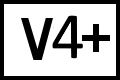 BC version 4 or later
BC version 4 or later
You can easily share color schemes by exporting and importing them. If you develop a color scheme you wish to share here, please send it to us.
How To Change Your Color Scheme
Warning: All of your prior Folder View and File View color customizations will be lost.- Select one of the links below and save the file to your desktop.
- Double-click the downloaded file to automatically load it, or...
- In Beyond Compare, pick Tools > Import Settings, select the downloaded filename, and click Next.
- Click Finish.
Use blue instead of purple for orphan folders
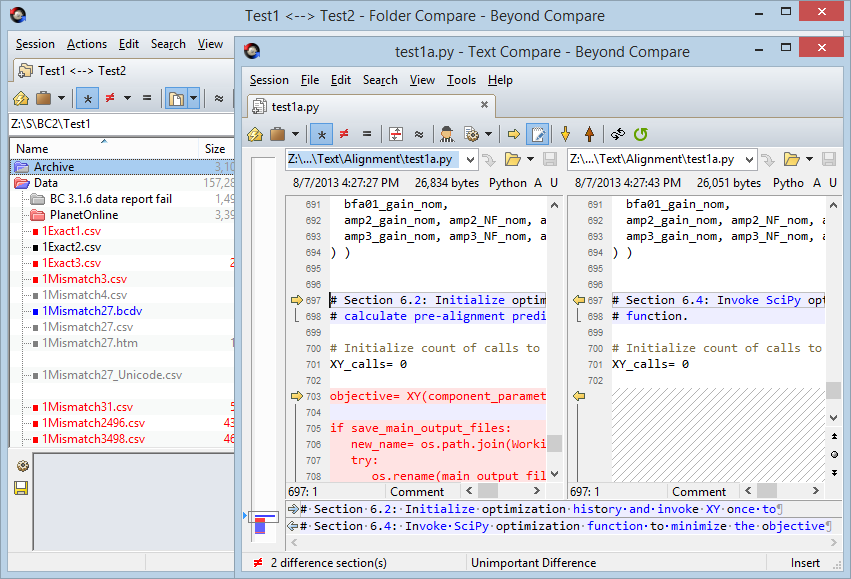
Evan's high contrast colorblind scheme
Daniel's deep black dark color scheme
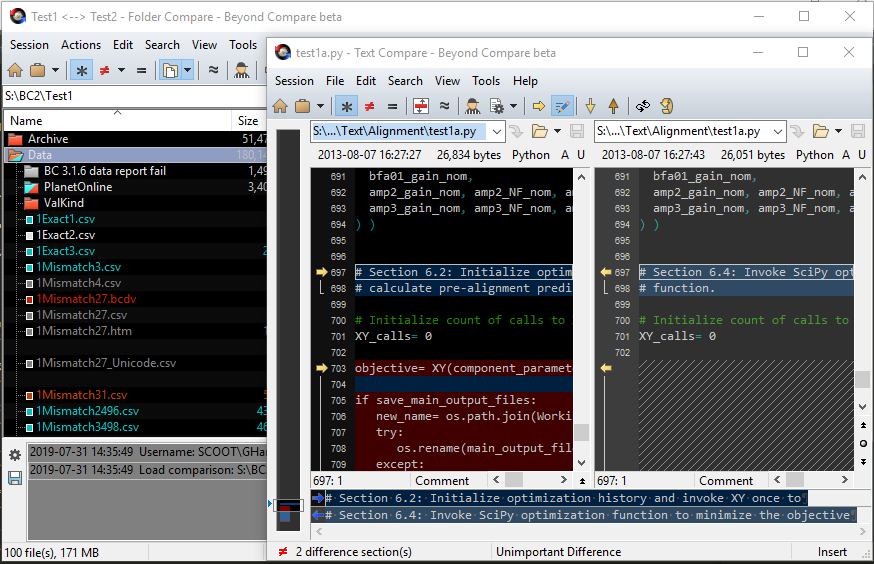
Matthew's dark background scheme
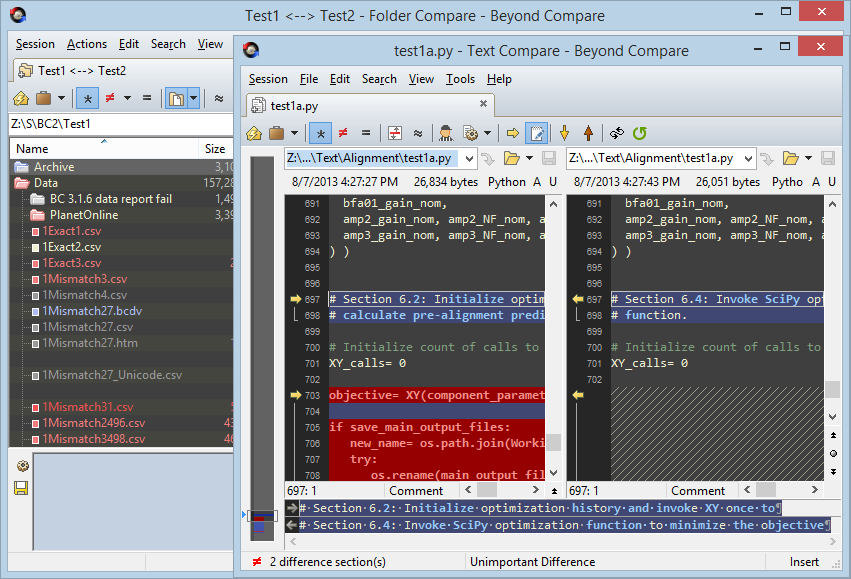
Pete's dark background scheme
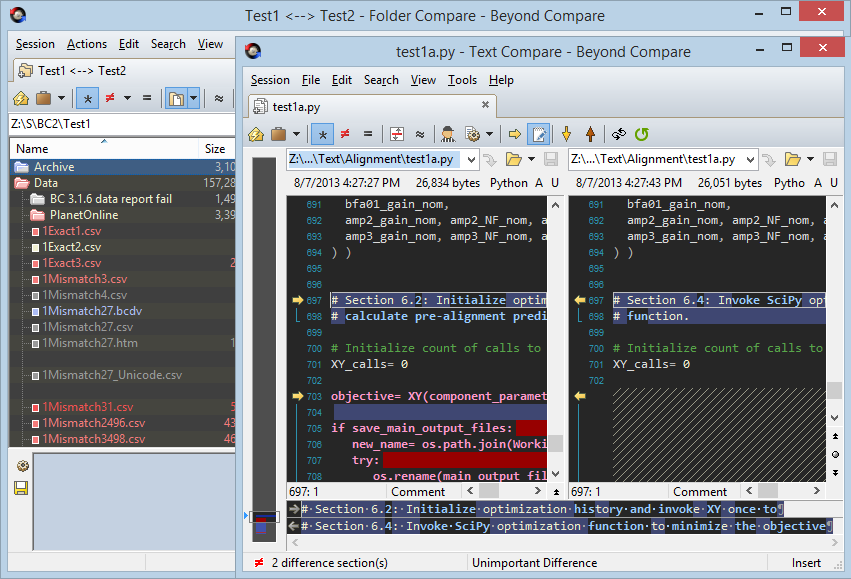
Garret's SublimeText-inspired background scheme
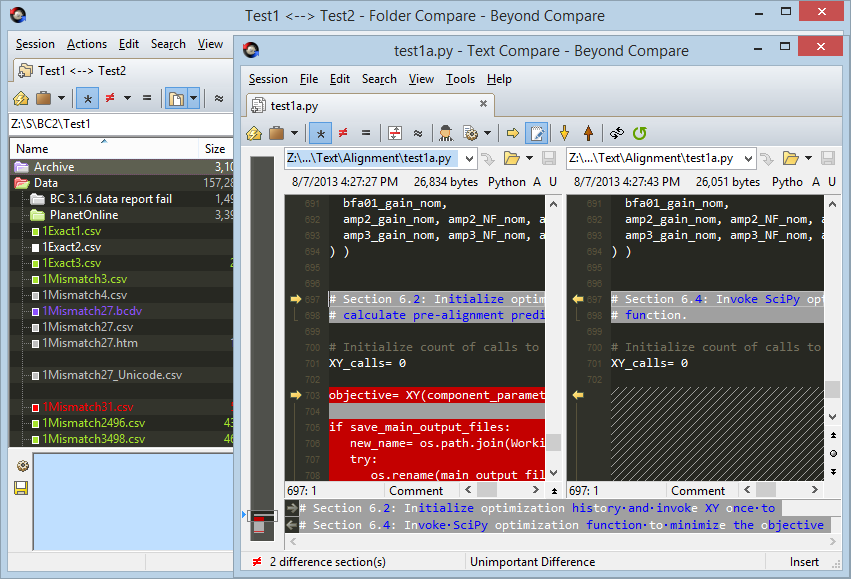
Mikhael's dark background scheme
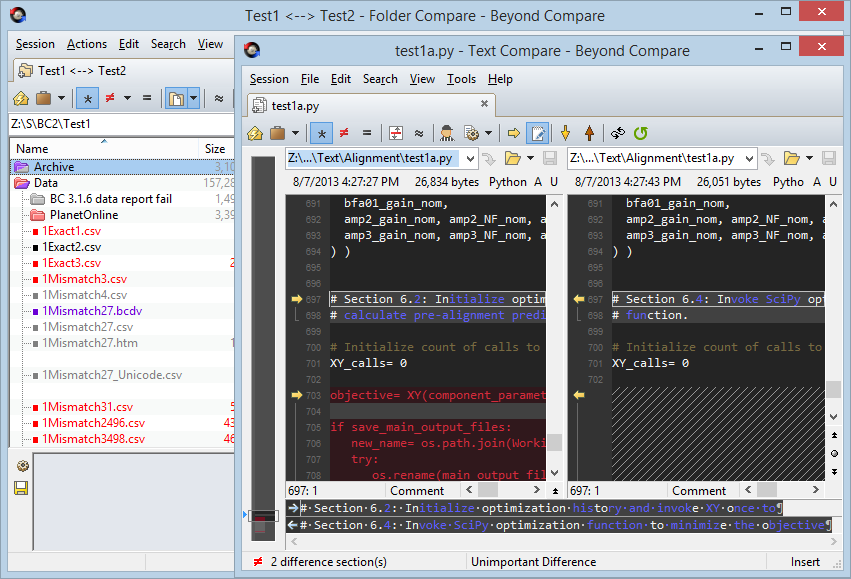
How To Save Your Color Scheme
- In Beyond Compare, pick Tools > Export Settings.
- Uncheck all checkboxes except Colors, Fonts.
- Click Finish to save your color scheme file.
How to Restore Default Colors
- Click Tools > Restore Factory Defaults.
- Check Colors, Fonts.
- Click Next and Finish.
