Unicode/International Filenames Display as ????
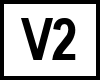 BC version 2 only
BC version 2 only
If the Windows Regional and Language Options do not match the language of your filenames, they will display with ??? characters.
Beyond Compare 2 only supports ANSI file names, not Unicode names.
There are two ways to make Beyond Compare 2 display the characters correctly:
1) Change Your Windows Regional and Language Options
This method changes the settings for your entire computer, and it will require a restart to change languages.
Windows Vista: Open the Control Panel. Open Change display language. Go to the Administrative tab. Click the Change system locale button. Select the language you want supported in Beyond Compare and click OK.
Windows XP: Open the Control Panel. Open Regional and Language Options. Go to the Advanced tab. Change the Language for non-Unicode programs to the language you want to display.
Windows 2000: Open the Control Panel. Open Regional Options. Go to the General tab. Click the Set default... button. Select the language you wish to display and click OK.
2) Use the Microsoft AppLocale Utility
This method only changes the settings for Beyond Compare, it does not require a restart to change languages. Microsoft AppLocale supports Windows XP and 2003.
- Download and install AppLocale from: http://www.microsoft.com/en-us/download/details.aspx?id=13209.
- Open the AppLocale application.
- In the AppLocale Wizard, browse to "c:\program files\beyond compare 2\bc2.exe" and click Next.
- Select the language of the filenames you will open in Beyond Compare and click Next.
- Check the "Create a shortcut to always run this application with AppLocale and give it a name like "Beyond Compare - Language Name".
- To run Beyond Compare with support for that language, run the Start menu shortcut "Microsoft AppLocale > Beyond Compare - Language Name".
