Explorer Shell Extension
 Windows only
Windows only
The shell extension adds Beyond Compare to the Windows Explorer's right-click menu. Then, from any Explorer window, you can select the files or folders and launch Beyond Compare to compare them.
Installing the Shell Extension
During installation, check the box labelled "Include in Explorer context menu".
To enable the shell extension after installation:
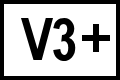 BC version 3 or later
BC version 3 or later
- Select Tools > Options and pick the Startup tab.
- In the Explorer Integration group, enable the Include Beyond Compare in Explorer context menu option.
The Include Beyond Compare in Explorer context menu check box isn't available if you selected Create portable install when you installed Beyond Compare. To enable it, install Beyond Compare again and select Install for all users or Install for current user.
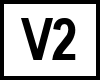 BC version 2
BC version 2
- Select Tools > Options and pick the General tab.
- Enable the Include Beyond Compare in Explorer context menu option.
It may require a reboot for the shell extension to show up.
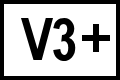 Shell Extension Not Displayed
Shell Extension Not Displayed
If the shell extension is checked in the options dialog but it isn't displayed in Windows Explorer's right-click menu, applying registry patches will often fix the problem.
Beyond Compare 5 registry patch: (not yet implemented)Beyond Compare 4 registry patch: BC4ShellExFix.zip
Beyond Compare 3 registry patch: BC3ShellExFix.zip
To apply the registry patches:
- Uninstall Beyond Compare.
- Download the registry patch zip file that matches your Beyond Compare version and unzip it.
- Double-click Remove.reg to remove Beyond Compare's shell extension registry entries.
- Reboot.
- Install Beyond Compare 3.3.13 or the current version of Beyond Compare 4.
- If Beyond Compare is installed to a location other than the default folder (C:\Program Files\Beyond Compare 4), edit the installation path in Add_64-bit.reg or Add_32-bit.reg.
- Double-click Add_64-bit.reg or Add_32-bit.reg to add Beyond Compare's shell extension registry entries. Use patch that matches the architecture (32-bit or 64-bit) of your operating system.
- Reboot.
Shell Extension Problems Not Fixed By Registry Patch
If Beyond Compare's shell extension is not working, other shell extensions installed on your system might be causing a conflict.
You can use the handy freeware utility ShellExView to disable shell extensions until you determine which one is causing the problem.
Microsoft Application Virtualization
Scooter Software does not provide technical support for Microsoft Application Virtualization deployment of shell extensions. Customers have reported success configuring newer versions of Microsoft's App-V to deploy Beyond Compare's right-click menu in Windows Explorer. See Microsoft Docs for more details. Older versions of App-V do not support shell extensions. See Microsoft Technet
