SCC Version Control Integration


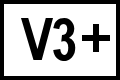 BC Version 3 or later, Windows, Pro Edition only
BC Version 3 or later, Windows, Pro Edition only
General
Beyond Compare for Windows, Pro Edition can integrate with some version control systems using the SCC API. If the VCS supports the SCC API, it provides "Check in", "Check out" and "Undo Checkout" commands in the Text Compare, plus a "Source Control Integration" menu item on the "Tools" menu.
Setup
To turn on the integration you first need to tell Beyond Compare which folders are controlled by the version control system, and associate them with any project settings it needs.
- Go into the Tools > Source Control Integration dialog.
- Enter the folder that you want to use in the "Enter path to add a new association:" path edit.
- Click Add. If you have more than one version control system installed, Beyond Compare will now prompt you to select one. If you only have one installed Beyond Compare will select that automatically.
- If your version control system needs any configuration settings to work it should now prompt you for them.
When the above steps are done, click OK to return to the main window. If you have the selected file or folder loaded already you will need to refresh the comparison to make the changes take effect. If everything worked correctly, the Text Compare should now display the file's state "controlled", "checked out", or nothing. The Folder Compare has an optional "Status" column you can use to display the state of all of the files in a particular folder.
* If you have Reliable Software's "Code Co-op" product installed it will be detected and work automatically, without requiring associations.
Features
The Text Compare's editing commands are aware of the version control status. Files must be checked out before they can be edited. The Text Compare will check the status before any edit and will prompt to check the files out before it allows the change.
The Folder Compare's integration includes an optional "Status" column that will display the version control status, plus a "Source Control" submenu menu, available from the "Actions" and right-click menu. The source control submenu includes all of the standard SCC commands:
- Add to Source Control
- Remove from Source Control
- Get Latest Version
- Check In
- Check Out
- Undo Checkout
- Show Differences
- Show History
- Show Properties
- Run Source Control Application
The Folder Compare's "Source Control" menu will only appear if the base folder of the selected files is under source control. The "Status" column will work if it isn't, but it might not refresh properly after a file operation.
Known Issues
The "Show Differences" command relies on the version control system, so it will only open the diff in Beyond Compare if you have it set up as the VCS' external difference viewer. If you haven't done so yet, you can get instructions for doing that at our Using Beyond Compare With Version Control Systems page.
SCC support doesn't come with the main distributions of CVS and Subversion, so you'll need to obtain a third-party SCC plug-in to use them with Beyond Compare.
Some version control systems only support SCC integration for 32-bit applications. BC 4.1+ on 64-bit Windows defaults to 64-bit, to force a 32-bit install on 64-bit Windows run the installer with the /32 command line switch.
