Running Beyond Compare from Removeable Media
It is possible to run Beyond Compare from a USB drive (thumb drive), CD/DVD, or other removeable media.

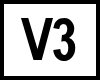
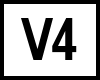
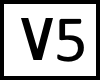 BC Version 3 or later, Windows only
BC Version 3 or later, Windows only
Installing Beyond Compare on a USB flash drive
- Run the Beyond Compare 3, 4, or 5 installer.
- In the install wizard, select Create Portable Install for the Installation Type.
- Select a folder on the USB drive for the install destination.
- If you have a licensed copy of Beyond Compare, run it from the USB drive, then select Help > Enter Key to save your registration to the USB drive.
Installing Beyond Compare on a CD/DVD
- Run the Beyond Compare 3, 4, or 5 installer.
- In the install wizard, select Create Portable Install for the Installation Type.
- Select a folder on your hard drive for the install destination.
- If you have a licensed copy of Beyond Compare, run it from the install folder, then select Help > Enter Key to save your registration to the portable install folder.
- Burn the portable install folder to a CD/DVD
Exporting your settings for use on a removeable drive
- Export your settings using the Tools > Export Settings command.
- Click the Mark All button to export all of your settings.
- Run Beyond Compare 4 from portable install folder.
- Use Tools > Import Settings to import your settings into the portable install.

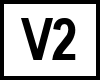 BC version 2
BC version 2
Configuring Beyond Compare on a removeable drive
Copy your Beyond Compare 2 program folder to the removeable drive. Create a blank text file named BC2.xml in that folder.
When BC2.xml is present, Beyond Compare will store all of your settings as files instead of in the registry.
If you have a licensed copy of Beyond Compare, save your license key in a text file named BC2.key and place it in the same folder as BC2.exe. Normally the key is stored in the registry, but if BC2.key is present Beyond Compare will read the license from the file.
The above instructions will also work for running from a CD or DVD, you just won't be able to save any changes you make to your Beyond Compare settings.
Exporting your settings for use on a removeable drive
To export your settings for use on a removeable drive, use the Tools > Export Settings command and select to export Everything. This will create a zip file containing: Prefs.xml, Sessions.xml, and Rules.xml. Copy all 3 files to the folder on the removeable drive where you copied BC2.exe. Rename Prefs.xml to BC2.xml. When you run Beyond Compare from the removeable drive it will use your exported settings.
