Max File Size and Number of Files (V2)
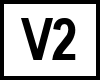 BC version 2 only
BC version 2 only
Folder Viewer
Number of Files
The capacity of Beyond Compare is limited by per-file memory overhead. We've successfully compared up to 700,000 files, and we've had reports of failure on a few million or more files.
Local Files in Version 2.1+
File size is only limited by the operating system and your hardware, with the exception of Rules-based comparison and File Reports.
For Rules-based comparison and File Reports, see the File Viewer size limits.
Local Files Version 2.0
Limited to files 2 GB in size. Files over that size will give the error message "Error copying filename: Invalid access to memory location"
FTP
Version 2.4+ using the SmartFTP library supports files larger than 2 GB. Earlier versions, and newer versions using the Indy 9 library are limited to files under 2 GB in size.
ZIP
The ZIP library we use does not support newer ZIP formats. Although the ZIP specification allows for files up to 4GB, the library we use is limited to 64k files, files cannot contain files larger than 2 GB, and no ZIP can be larger than 2 GB.
Filename Filters
Filename filters are limited to a maximum of 65535 characters in the Folder Viewer.
File Viewer
The largest files we've successfully compared in the File Viewer are about 700 MB. The largest we've had users report comparing successfully are about 1 GB.
Data Viewer
The largest files we've successfully compared in the Data Viewer are about 900 MB. The size limit may vary depending on the format of the files and how different the files are.
Hex Viewer
The file size limit in the Hex Viewer is about 600 MB. Files larger than that fail. If you don't get the Aligning Bytes dialog when you load large files, and instead you get the Hex Viewer with two blank panes, the files are too large for the Hex Viewer to handle. The only way to deal with files that are too large for the Hex Viewer is to use a file splitter to break them up into manageable chunks.
Tips for Speeding Up Comparisons in the File Viewer
Tweaking your file comparison rules can make a big difference in the speed of comparing large files. In a test comparing 500 MB file to a 700 MB file, with both files containing random text, using the default rules the compare ran over 2 hours and was stopped without completing. After using the tweaks below, the same files compared in about 20 minutes. This was on a Pentium IV 2.8 Ghz system with 512 megabytes of RAM running Windows XP.
To change the file comparison rules, select Tools > Edit Current Rules in the File Viewer. In the Folder Viewer you can edit rules by selecting Tools > Options, going to the Rules section, then highlighting the rule you want to edit, and clicking the Edit button.
Once you have the File Comparison Rules dialog open, go to the Alignment tab. In the Skew Tolerance box, the default value is 2000. This means that Beyond Compare will search up to 2000 lines above or below the current line for a matching line when aligning text. If it finds a good match it may stop searching before it hits the Skew Tolerance value, but if the text is very different it might search that far. Reducing to the number to a smaller value (10, 50, 100), should improve the the speed for text with many differences. Also make sure the Align similar lines box is unchecked. These are the settings that were used in the example that went from over 2 hours to 20 minutes.
