Common Solutions to FTP Problems
Update to the Latest Release of Beyond Compare
We update FTP support in Beyond Compare frequently. Make sure you have the latest version available from our Download page. You don't need to uninstall the old version first, run the new installer to update to the latest release.
Active/Passive Mode
Turn Passive Mode on or off. Turning it on usually helps if you're getting the error "425 Can't open data connection". In version 3 or newer, the setting is in the Connection tab. In version 2, the setting is in the Firewall/Proxy section.
Firewall Software
If you have firewall software on your computer, make sure it allows Beyond Compare to connect to the Internet.
Unix/Linux Symbolic Links
If Beyond Compare hangs while listing folders, it might be a problem with symbolic links. Changing between Fast and Simple link resolution might help. In version 3 or newer, the settings are in the Listings tab.
Folder Listing Options
If some files aren't listed, their timestamps don't list correctly, or folder listings are slow, turning on LIST Options may help. Options include: show hidden, force long format, complete timestamps, resolve links, and recursive. In version 3 or newer, the settings are in the Listings tab. In version 2, the settings are in the Advanced section.
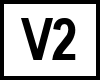 BC version 2: Try a Different FTP Library
BC version 2: Try a Different FTP Library
Beyond Compare versions 2.4 through 2.5.3 provide two FTP libraries. The default is SmartFTP. It also provides Indy 9 as used in older 2.x versions of Beyond Compare. To switch FTP libraries, open Beyond Compare's Tools > Options dialog. The FTP library is set in the FTP-Advanced section.
To edit FTP Settings
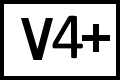 BC version 4 or 5
BC version 4 or 5
Select Tools > Profiles (or Beyond Compare > Profiles on macOS).
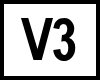 BC version 3
BC version 3
Select Tools > FTP Profiles.
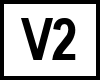 BC version 2
BC version 2
Select Tools > Options and go to the FTP section.
The settings will not take effect until the View > Full Refresh command is used to reload the FTP site.
If FTP Problems Persist
If none of the above steps solve your FTP problem, please contact us at Scooter Software Support
- A Zip of your Beyond Compare settings. To export your settings, select Help > Support and click the Export button.
- The software running on your FTP server, such as VSFTPD-2.0.4, Serv-U, IIS 6, etc.
- A log of the FTP connection. FTP connections are logged in the panel at the bottom of the Folder Viewer window. If the log panel isn't displayed, select View > Log to turn it on. To write the log to a file you can attach to your email, right-click the green log pane and select Save to File.
