Enabling Network Registry Comparison
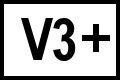 BC Version 3 or later,
BC Version 3 or later,
 Pro Edition,
Pro Edition,
 Windows only
Windows only
Windows default security configuration disables networked registry comparison. The following steps will enable networked registry comparison of a Windows 7 PC.
Requirements
- Local administrator rights on the remote computer.
- Both computers are members of the same domain or homegroup.
- Pro edition of Beyond Compare 3.2 or newer for Windows.
On the remote computer
Turn on network discovery and file sharing.
- Open Control Panel.
- Open Network and Internet.
- Open Network and Sharing Center.
- On the left side, open Change advanced sharing settings.
- Under Network discovery, select Turn on network discovery.
- Under File and printer sharing, select Turn on file and printer sharing.
- Click Save changes.
Enable the Remote Registry Service.
- On the Start menu, right-click Computer and select Manage.
- Go to Computer Management > Services and Applications > Services.
- Double-click the Remote Registry service and click Start.
- Change Startup type from Manual to Automatic.
- Click OK.
- Close Computer Management.
Allow connections through Windows Firewall.
- Open Control Panel.
- Open System and Security.
- Open Allow a program through Windows Firewall.
- Click Change settings.
- Check Windows Remote Management with Home/Work (Private) checked.
- Click OK.
