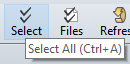Tweaks are advanced or obscure program options that we group here to avoid cluttering other areas.
1.Choose Tools | Options  (Beyond Compare | Settings on macOS) to open the Options dialog.
(Beyond Compare | Settings on macOS) to open the Options dialog.
2.Click the Tweaks page.
Item |
Description |
|---|---|
Check for Updates |
By default, Beyond Compare checks our website for new versions of the software. You can change the number of days between checks or clear the Check every checkbox to never check. |
Editor Display |
Most of the display settings for text views are found on the File View Colors, Fonts page of the Options dialog. Settings specific to the text editors listed below. |
Show syntax highlighting on difference lines |
Syntax highlighting is normally suppressed on difference lines so that it doesn't interfere with difference coloring schemes. Select the Show syntax highlighting on difference lines checkbox to change this behavior. |
Use crosshatching for lines beyond the end of file |
Select this checkbox to help identify the end of your text files, particularly when comparing a longer file with a shorter one. |
Right side gutter for left editor (compare only) |
Right side gutter for left editor (compare only) positions the copy buttons close together in the center of the view, and keeps the scrollbars at the outer edges. It has no effect if you are using the View | Over-under layout |
Enable font linking in editors |
Select this checkbox to allow the text editor to use additional fonts to support characters from multiple languages. |
Use orphan color |
Select this checkbox to cause file views to use a separately configurable color for items that are only on one side of the comparison. |
Extra line spacing |
You can add or subtract pixels to change the density of text in the view. |
Show column line at |
Set a value to show a vertical line at a specific column position. Set it to zero (0) to hide the line. If you use a proportionally spaced font, the column position will be determined by the width of the space character. |
Dim inactive pane by |
Set a value to darken the non-active side of the comparison in order to help you focus on the active side. |
Use different font for merge input panes |
Select this checkbox and click the Font button to use an alternate font for the narrower input panes in a Text Merge session. |
File Operations |
|
Beep after long file operations |
Select this checkbox to play an audible sound when file operations such as copy and move are completed, unless they take less than 3 seconds. |
Remove read-only flag when copying from a CD or DVD |
The read-only attribute is normally preserved when copying files. On read-only media such as CDs or DVDs, all files will still be marked read-only when they are copied to another location. Select this checkbox to remove the attribute. |
Check for files changed on disk |
Select the checkbox to check for a newer copy of a file when returning focus to a file view. If found, Beyond Compare will prompt "File changed on disk, reload?" |
Use IPv6 when available |
Select the checkbox to use IPv6 addresses when available. When the checkbox is cleared, IPv4 is used. |
Comparison priority |
Choose a setting to affect the order in which background work is performed. |
Buffer size for binary compare |
Choose a setting to affect comparison speeds. |
Home view |
|
Sticky session selection |
Select the checkbox to remember the last session used from a Home view instead of the last session updated in the application. |
Interface |
|
Show hints for toolbar buttons, etc |
Select the checkbox to text hints when you hover over interface elements:
Select the Show keyboard shortcut in hints checkboxes to include keyboard shortcuts. |
ESC key closes file views |
Select the checkbox to use the ESC key to close all file view types, such as Text Compare, Table Compare and Picture Compare. This setting does not affect folder views. |
Single vertical scrollbar |
Select the checkbox to save horizontal space by hiding a redundant vertical scrollbar. |
Sticky splitter position |
Select this checkbox to if you want the size of the panes in file views be user defined instead of automatically determined. |
For thumbnail view on large files |
Select the Compress to fit checkbox to compress the thumbnail to the available vertical space. Choose Allow scrolling to show a vertical scrollbar instead. |
Log Panel |
|
Operation summaries |
Select the checkbox to log a summary of each operation. |
Operation details |
Select the checkbox to log details of each operation, including each file affected. |
Warnings |
Select the checkbox to log errors and warnings. |
FTP trace |
Select the checkbox to log messages to and from FTP sites. |
Debug messages |
Select the checkbox to log messages useful to Scooter Software's technical support staff. |
Display up to x messages |
Defines how many messages the log can handle before it starts deleting the oldest ones. |
Automatically save messages to file |
Specify a file name and location to save messages to a local file. |
Metrics |
|
Max auto-saved sessions |
Defines how many sessions can automatically be saved before the oldest one will be automatically deleted. Enter zero (0) to turn off the autosave sessions feature. |
Max most recently used items |
Defines how many items can automatically be remembered before the oldest one will be automatically deleted. For example, it affects base folder dropdown lists. |
Milliseconds before help hint appears |
Defines how long to wait before showing a popup hint. |
Milliseconds before help hint disappears |
Defines how long a popup hint remains visible. |
Milliseconds before incremental search resets |
Defines how long to wait for the user to type in the next character for an incremental search. |
Name Filter Presets |
Specify the preset name filter choices, available on the folder view's toolbar. Use simple wildcard definitions separated by semicolons for the mask. Example: *.htm;*.html;*.jpg
|
Scripts |
|
Beep when finished |
Select the checkbox for an audible cue that a script has finished. |
Close when finished |
Select the checkbox to exit the program when the script has finished. |
Shared scripts folder |
Choose a folder for shared scripts. If a script filename is not found in the current folder, Beyond Compare will look for it there. |
Shared Sessions File |
Choose a folder for shared sessions. |
 .
.