Beyond Compare is a powerful tool for comparing folders, files, images, and tables, but it's also very easy to use.
This help file provides you with detailed information about all the features in Beyond Compare, but if you just want to jump in and start comparing files, start right here.
Comparing two folders
1.Start Beyond Compare.
2.Perform any of the following actions to start a new Folder Compare session:
oClick the Folder Compare button:
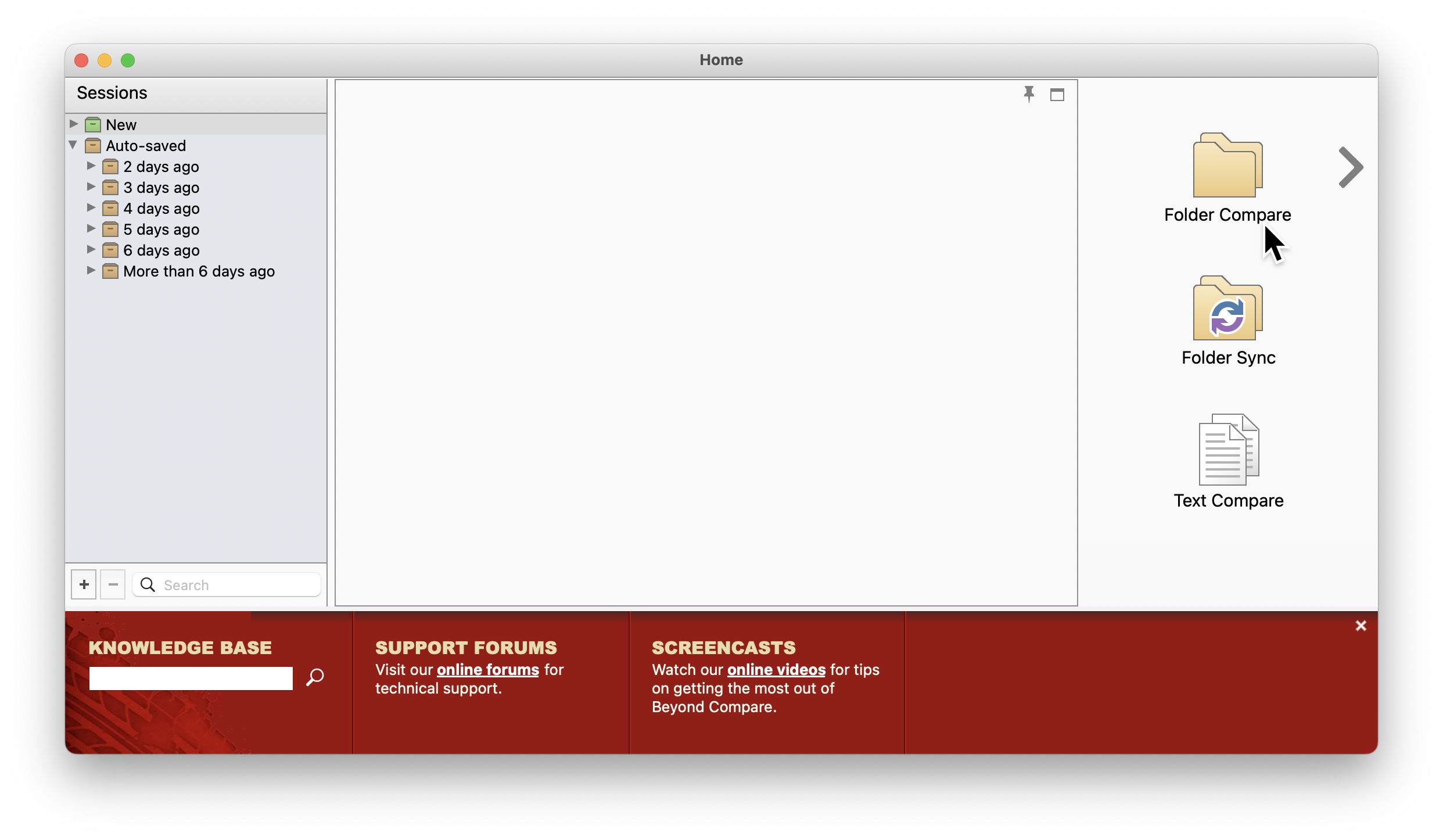
oDrop two folders on the Beyond Compare window:
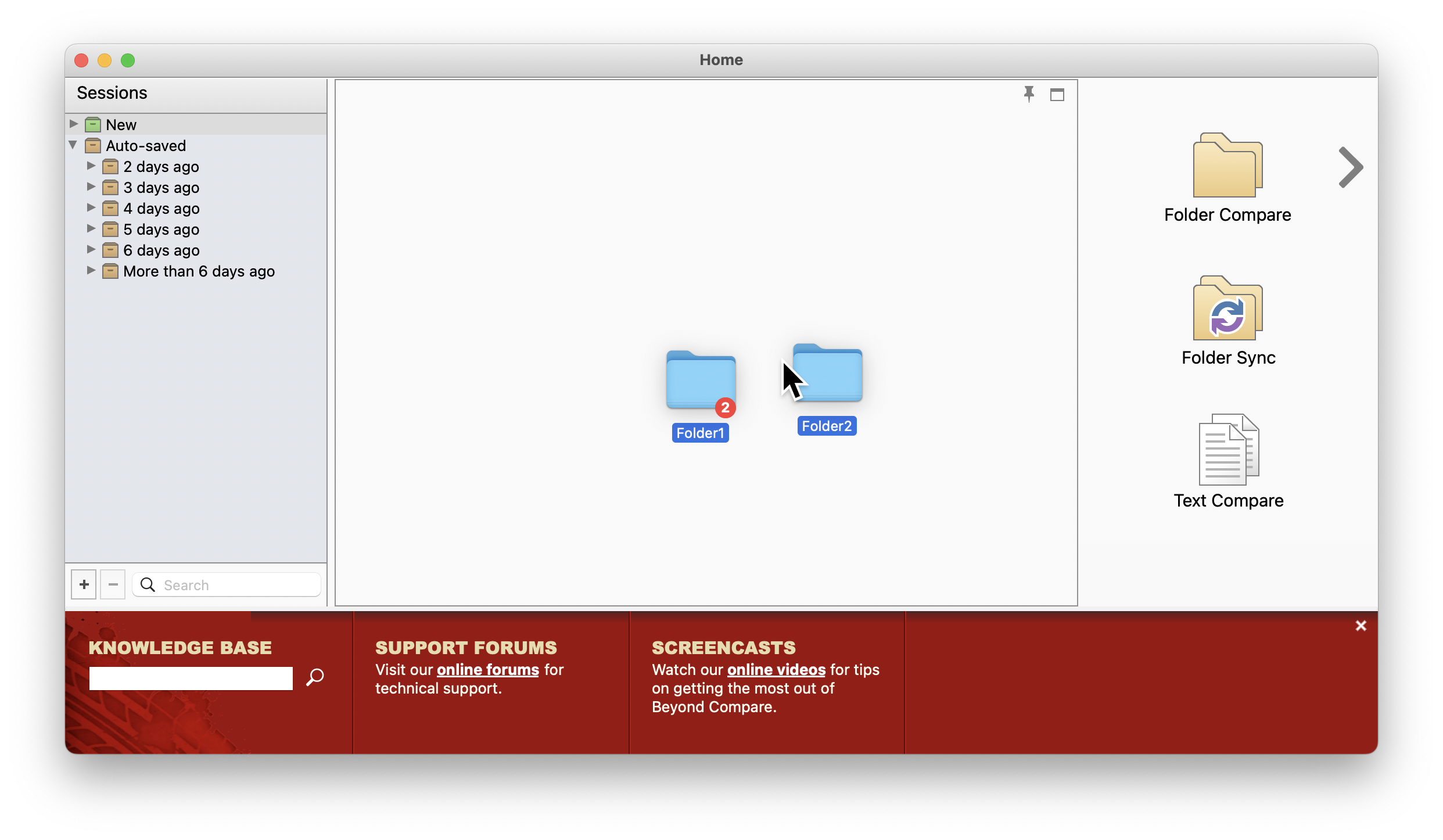
oSelect two folders in your operating system's file browser, right-click either selected folder, and choose Compare from the shortcut menu:
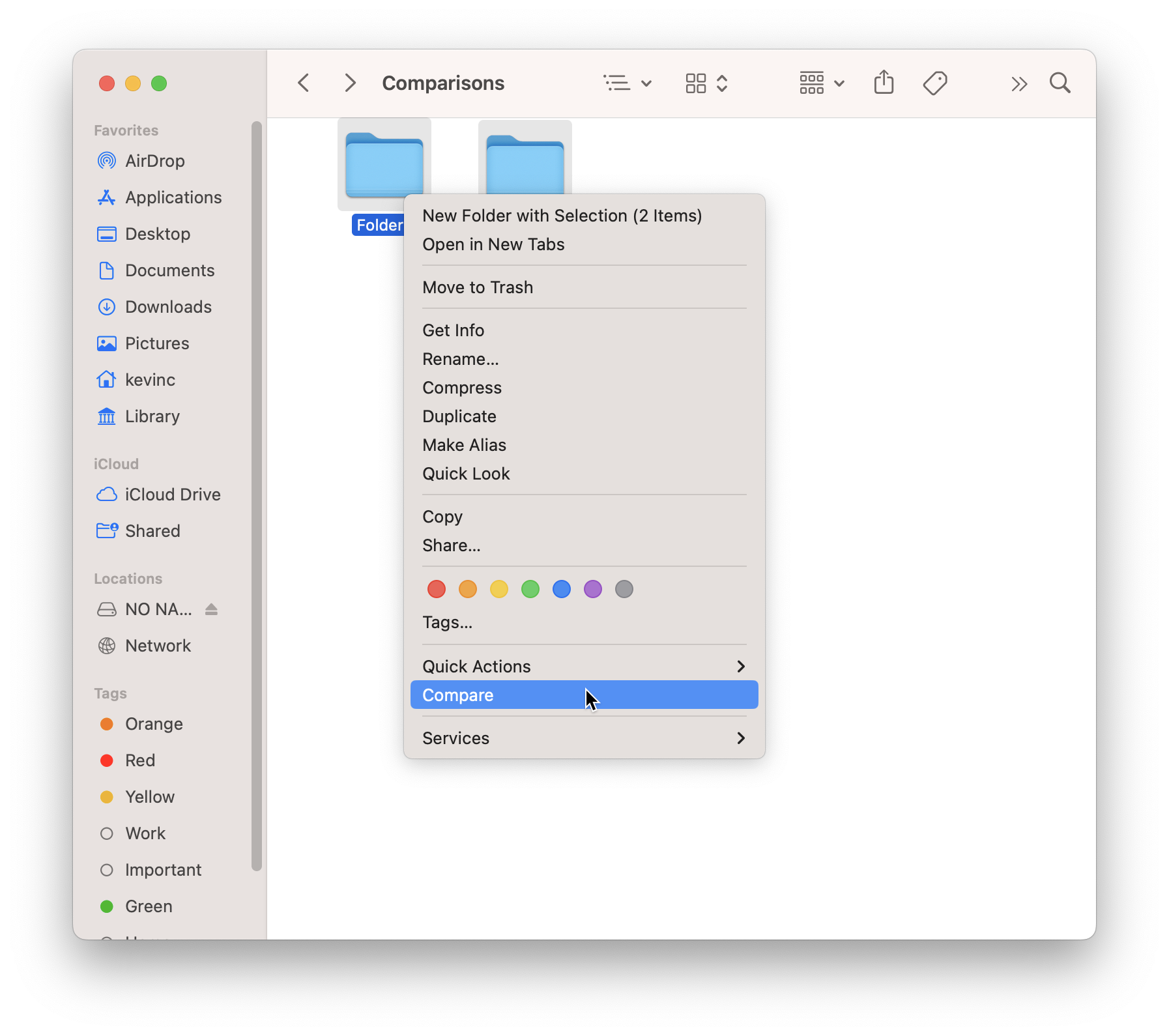
3.When the Folder Compare session starts, you can see the differences between the selected folders:
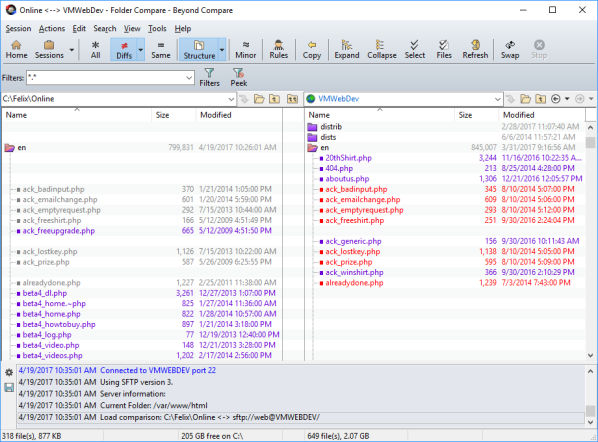
▪In this example, files that are older are displayed in gray are older.
▪Files that are newer are displayed in red.
▪Files that are orphaned (do not exist on the other side) are displayed in purple.
4.Double-click a file to open a detailed comparison, and use the toolbar to copy files from one side of the display to the other.
For more information about comparing folders, please see the following topics:
•Understanding the Folder Compare Display
•How to Compare in the Folder Compare
•Filtering the Folder Compare View
•Reconciling Differences in the Folder Compare