Using Beyond Compare with Version Control Systems
 For macOS, see this article.
For macOS, see this article.
Beyond Compare can be configured as the external difference utility in many popular VCS applications. The following are configuration instructions for specific products. Let us know if you have one to add to the list.
Unless otherwise specified, all examples are based on 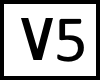 Beyond Compare version 5.
Beyond Compare version 5.
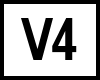 Beyond Compare version 4 users should replace "5" with "4" appropriately.
Beyond Compare version 4 users should replace "5" with "4" appropriately.
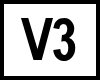 Beyond Compare version 3 users should replace "5" with "3" appropriately.
Beyond Compare version 3 users should replace "5" with "3" appropriately.
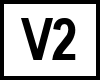 Beyond Compare version 2 users should replace
Beyond Compare version 2 users should replace BComp.exe with BC2.exe and change the path to Beyond Compare 2's install folder.
 Linux users should prefix command line switches with "-" instead of "/".
Linux users should prefix command line switches with "-" instead of "/".
64-bit Windows users of 32-bit BC (older than version 4.1) should replace "C:\Program Files" with "C:\Program Files (x86)".
Index:
AccuRev
Windows
- Select Preferences from the Tools menu.
- Switch to the Diff/Merge tab.
- Diff: overwrite the preset with:
"C:\Program Files\Beyond Compare 5\bcomp.exe" %1% %2% /lefttitle="%3%" /righttitle="%4%" - Merge
 : overwrite the preset with:
: overwrite the preset with:
"C:\Program Files\Beyond Compare 5\bcomp.exe" %1% %2% %a% /mergeoutput=%o% /lefttitle="%4%" /righttitle="%5%" /centertitle="%3%"
Linux
- Select Preferences from the Tools menu.
- Switch to the Diff/Merge tab.
- Diff: overwrite the preset with:
/usr/bin/bcompare %1% %2% -lefttitle="%3%" -righttitle="%4%" - Merge
 : overwrite the preset with:
: overwrite the preset with:
/usr/bin/bcompare %1% %2% %a% -mergeoutput=%o% -lefttitle="%4%" -righttitle="%5%" -centertitle="%3%"
AnkhSVN
- Open Visual Studio.
- Select Options from the Tools menu.
- Select Source Control > Subversion User Tools.
- For the Diff and Merge entries, select Beyond Compare from the dropdown.
CA Harvest Software Change Manager
- Open the Workbench.
- Select Options from the Tools menu.
- Switch to the Merge Tool tab in the Options dialog.
- Select "Beyond Compare" in the ToolName drop-down.
- Enter the complete path to your BComp.exe in the Compare, 2-way Merge, and 3-way Merge fields:
Compare
BComp.exe /readonly $(File1) $(File2)2-way Merge
BComp.exe $(TrunkFile) $(BranchFile) /mergeoutput=$(ResultsFile)3-way Merge

BComp.exe $(TrunkFile) $(BranchFile) $(AncestorFile) $(ResultsFile)
ClearCase
- Go into the "C:\Program Files\IBM\RationalSDLC\ClearCase\lib\mgrs" folder.
- Create a backup of the file named "map".
- Edit "map" and edit the following lines to point to Beyond Compare:
text_file_delta xcompare C:\Program Files\Beyond Compare 5\BComp.exetext_file_delta xmerge C:\Program Files\Beyond Compare 5\BComp.exe
Make the same change to lines beginning with _html, _xml, _html2, _xml2 to use Beyond Compare for HTML and XML comparisons.
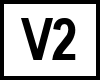 BC version 2
BC version 2
For BC2, only change the xcompare line of the map file.
Overriding compare, merge, and xmerge is not supported.
A helper that improves BC2's support is available here.
ClearCase Remote Client
CCRC 7.1.1+
Reference: IBM KB- Go to Window > Preferences dialog. Then select ClearCase Remote Client > Integration > Compare/Merge > Manage Providers.
- For Provider Name, enter the path to Beyond Compare's install directory and bcomp.exe.
- Diff: For Supports Compare Operations add:
%contribs% /vcs1="%filename1%" /vcs2="%filename2%" - Merge
 : For Supports Merge Operations add:
: For Supports Merge Operations add:
%contrib1% %contrib2% %base% /mergeoutput="%merge_out%" - Click Apply, then New to add to the Providers list.
- Navigate to ClearCase Remote Client > Integration > Compare/Merge (up one level) to override the
CCRC Integrated (UTF-8)as the default diff/merge and set to bcomp.exe.
CCRC Older versions 
- Locate the plugins folder, which will contain a specific version named subfolder.
Examples:
* Note that the version number in path is subject to change.
C:\Program Files\IBM\Rational\ClearCase701\CCRC\plugins\com.ibm.rational.clearcase.compare_merge.win32.x86_7.0.1.D061004C:\Program Files\IBM\IMShared\plugins\com.ibm.rational.clearcase.compare_merge.win32.x86_7.1.1.v201007070751 - Copy the
bcomp.exefile into the plugins folder.
C:\Program Files\Beyond Compare 5\bcomp.exe - Move ccrc_cleardiff.exe, ccrc_cleardiffmrg.exe, ccrc_worddiffmrg.exe and ccrc_xmldiffmrg.exe to a backup folder.
- Make 4 copies of bcomp.exe and rename them to ccrc_cleardiff.exe, ccrc_cleardiffmrg.exe, ccrc_worddiffmrg.exe and ccrc_xmldiffmrg.exe.
- Change "CCRC Integrated (UTF-8)" to "ClearCase External" under Preferences > CCRC > Integration > Compare_Merge.
CVS
CVS does not support external diff or merge tools.
Dimensions CM / PVCS / Serena
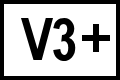 BC version 3 or later
BC version 3 or later
- Navigate to the Dimensions / PVCS install folder and find the file
pvcsmerge.exeand rename it topvcsmerge.exe.exe. - Copy
bcomp.exefromC:\Program Files\Beyond Compare '.LATEST_VERSION_PUBLIC.'into the Dimensions folder and rename it topvcsmerge.exe.
In Dimensions CM 10 you can edit your native.properties file instead.
The integration isn't as complete in that case, so file format/rules matching don't work correctly and folder comparisons aren't supported.
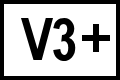 BC version 3 or later with extended functionality
BC version 3 or later with extended functionality
Download PVCSmerge.zip and follow the PVCSmerge.txt instructions included in the zip file. Tested with PVCS 6.8 and 8.0 as well as Dimensions 8, 9 and 10.
Adds support for comparison of binary files (e.g. Word documents) and archives (Zip).
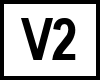 BC version 2
BC version 2
Follow the instructions above, but instead of using BComp.exe use the copy of pvcsmerge.exe in pvcsmergev8.zip for PVCS 6.8, 8.0, and Merant Dimensions 8, or in pvcsmerge75.zip for PVCS 7.5.
Git for Linux
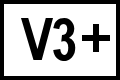 BC version 3 or later
BC version 3 or later
Git 1.8 and newer
Diff
Confirm that "bcompare" can be launched from Terminal. Then in a console window enter:git config --global diff.tool bcgit config --global difftool.bc.trustExitCode true
To launch a diff using Beyond Compare, use the command:
git difftool file.ext
Merge 
Confirm that "bcompare" can be launched from Terminal. Then enter the following:git config --global merge.tool bcgit config --global mergetool.bc.trustExitCode true
To launch a 3-way merge using Beyond Compare, use the command:
git mergetool file.ext
Git 1.7.x and older
(Instructions vary depending on Git version)
Diff
Create a shell script file "git-diff-wrapper.sh" with the following content:#!/bin/sh# diff is called by git with 7 parameters:# path old-file old-hex old-mode new-file new-hex new-mode"<path_to_bc3_executable>" "$2" "$5" | cat
git config --global diff.external <path_to_wrapper_script>
3-way Merge 
In a console window enter the following three commands:git config --global merge.tool bc3git config --global mergetool.bc3.cmd "/usr/bin/bcompare \$LOCAL \$REMOTE \$BASE \$MERGED"git config --global mergetool.bc3.trustExitCode true
2-way Merge
In a console window enter the following three commands:git config --global merge.tool bc3git config --global mergetool.bc3.cmd "/usr/bin/bcompare \$LOCAL \$REMOTE -savetarget=\$MERGED"git config --global mergetool.bc3.trustExitCode true
Git for Windows
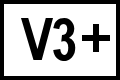 BC version 3 or later
BC version 3 or later
Diff
At a Windows command prompt, enter the commands:git config --global diff.tool bcgit config --global difftool.bc.path "c:/Program Files/Beyond Compare 5/bcomp.exe"
Note: For Git versions older than 2.2 (git --version) replace "bc" with "bc3" in the above instructions.
3-way Merge 
At a Windows command prompt, enter the commands:git config --global merge.tool bcgit config --global mergetool.bc.path "c:/Program Files/Beyond Compare 5/bcomp.exe"
Note: For Git versions older than 2.2.0 (git --version) replace "bc" with "bc3" in the above instructions.
Launching Diffs and Merges
File Diff:
git difftool filename.ext
Folder Diff:
git difftool --dir-diff
3-way Merge:
git mergetool filename.txt
Advanced Settings
To disable the "Launch 'bc3' [Y/n]?" prompt, run the command:
git config --global difftool.prompt false
Git's default settings retain merge files with *.orig extensions after a successful merge. To disable this safety feature and automatically delete *.orig files after a merge, run the command:
git config --global mergetool.keepBackup false
Git Integration for Eclipse (JGit) on Windows
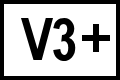 BC version 3 or later
BC version 3 or later
Diff
- At a Windows command prompt, enter the commands:
git config --global diff.tool bcgit config --global difftool.bc.path "c:/Program Files/Beyond Compare 5/bcomp.exe" - Open Eclipse.
- Select Preferences from the Window menu.
- Go to the Version Control (Team) > Git > Diff/Merge section.
- Diff
Diff tool to use: External, use git configuration
3-way Merge 
- At a Windows command prompt, enter the commands:
git config --global merge.tool bcgit config --global mergetool.bc.cmd "\"C:\Program Files\Beyond Compare 5\bcomp.exe\" $LOCAL $REMOTE $BASE $MERGED" - Open Eclipse.
- Select Preferences from the Window menu.
- Go to the Version Control (Team) > Git > Diff/Merge section.
- Merge
Merge tool content: Prompt when starting tool
Merge tool to use: External, use git configuration
GitHub Desktop
GitHub Desktop does not support external diff and merge tools.
GitHub editor/diff feature request (Closed with partial or limited support, see Comments): Open with external diff tool #1765.
GitHub merge feature request: Allow Beyond Compare For Merge Conflicts #9609.
Git Extensions
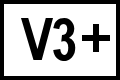 BC version 3 or later
BC version 3 or later
Diff
- Select Settings from the Tools menu.
- Select Git Config.
- Select "bc" from the Difftool drop down.
- Ensure that Path to difftool field contains:
C:/Program Files/Beyond Compare 5/BComp.exe - Ensure Difftool command field contains:
"C:/Program Files/Beyond Compare 5/BComp.exe" "$LOCAL" "$REMOTE"
Merge 
- Select Settings from the Tools menu.
- Select Git Config.
- Select "bc" from the Mergetool drop down.
- Ensure that Path to mergetool field contains:
C:/Program Files/Beyond Compare 5/BComp.exe - Ensure Mergetool command field contains:
"C:/Program Files/Beyond Compare 5/BComp.exe" "$LOCAL" "$REMOTE" "$BASE" "$MERGED"
Git Fork
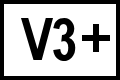 BC version 3 or later
BC version 3 or later
Diff
- Select Preferences from the File menu.
- Select Integration.
- Select "Custom" from the Diff Tool drop down.
- Ensure that Diff Tool Path field contains:
C:/Program Files/Beyond Compare 5/BComp.exe - Ensure Arguments field contains:
"$LOCAL" "$REMOTE"
Merge 
- Select Preferences from the File menu.
- Select Integration.
- Select "Custom" from the Merger drop down.
- Ensure that Merger Path field contains:
C:/Program Files/Beyond Compare 5/BComp.exe - Ensure Arguments field contains:
"$LOCAL" "$REMOTE" "$BASE" "$MERGED"
KDESVN
- In KDESVN Choose Configure KDESVN from the Settings menu.
- Select Diff & Merge.
- Check Use external diff display.
- In the External diff display edit, use:
bcompare -readonly %1 %2 - In the External merge program edit, use:
bcompare %s1 %s2 %t - In the External resolver program edit, use:
bcompare %n %m %o %t
Mercurial / TortoiseHg
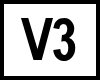 BC version 3 with TortoiseHg 2.0.2 and newer
BC version 3 with TortoiseHg 2.0.2 and newer
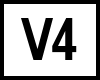 BC version 4 with TortoiseHg 3.1 and newer
BC version 4 with TortoiseHg 3.1 and newer
Diff
- Launch TortoiseHG Workbench.
- Under the File menu go to Settings.
- Select TortoiseHg.
- Set Visual Diff Tool to beyondcompare4 using the dropdown.
3-way Merge 
- Launch TortoiseHG Workbench.
- Under the File menu go to Settings.
- Select TortoiseHg
- Set the Three-way Merge Tool to beyondcompare4 using the dropdown.
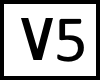 BC version 5 with TortoiseHg 6.9 and newer (may be detected as "beyondcompare2" in Settings)
BC version 5 with TortoiseHg 6.9 and newer (may be detected as "beyondcompare2" in Settings)
Older versions of Mercurial OR Multiple Major Versions of Beyond Compare installed
To configure Mercurial you need to edit the file %USERPROFILE%\Mercurial.ini or $HOME/.hgrc.
Add the following lines, using existing INI sections if they already exist:
Diff
[extensions]extdiff =[extdiff]cmd.bcomp = C:\Program Files\Beyond Compare 5\BComp.exeopts.bcomp = /ro[tortoisehg]vdiff = bcomp
Once set up you can compare revisions from the command line using:
hg bcomp -r <rev1>; [-r <rev2>] [<filename>]
3-way Merge 
[merge-tools]bcomp.executable = C:\Program Files\Beyond Compare 5\BComp.exebcomp.args = $local $other $base /mergeoutput=$output /ro /lefttitle=parent1 /centertitle=base /righttitle=parent2 /outputtitle=merged /automerge /reviewconflicts /solobcomp.diff3args=$parent1 $parent2 $child /lefttitle="$plabel1" /centertitle="$clabel" /righttitle="$plabel2" /solo /robcomp.diffargs=/lro /lefttitle="$plabel1" /righttitle="$clabel" /solo /expandall $parent $childbcomp.dir3diff=Truebcomp.dirdiff=Truebcomp.priority = 1bcomp.premerge = Falsebcomp.gui = True
MKS Integrity / PTC Integrity
Diff
- Start MKS Source Integrity.
- Go to Tools > Preferences > DiffTool.
- Select Custom Command.
- Enter the command:
"C:\Program Files\Beyond Compare 5\BComp.exe"; /title1="{1}" /title2="{2}" "{3}" "{4}"
3-way Merge 
Use this for the merge tool command line:
"C:\Program Files\Beyond Compare 5\BComp.exe" /title1="{1}" /title2="{2}" /title3="{0}" "{5}" "{6}" "{4}" "{7}"
2-way Merge
Use this for the merge tool command line:
"C:\Program Files\Beyond Compare 5\BComp.exe" /title1="{1}" /title2="{2}" "{5}" "{6}" /savetarget="{7}"
NetBeans
- Select Options from the Tools menu.
- Select Miscellaneous.
- Go to the Diff tab.
- Select External Diff.
- Command:
C:\Program Files\Beyond Compare 5\BComp.exe {0} {1}
Once configured, selecting Team > Local History > Show Local History will launch a diff in Beyond Compare.
Perforce
P4V (The Perforce Visual Client)
- Choose Preferences from the Edit menu.
- Switch to the Diff tab.
- Change the Default Diff Application option to "Other application".
- Enter the path to BComp.exe in the Location edit.
- For some versions of Perforce, in the Arguments edit, enter:
%1 %2 - Switch to the Merge tab.
- Change the Default merge application to "Other application".
- Enter the path to BComp.exe in the Location edit.
- In the Arguments edit, enter:
%1 %2 %b %r
P4Win (The Perforce Windows Client)
- Choose Options from the Settings menu.
- Select Files > Diff.
- Select User supplied diff application.
- Browse to BComp.exe.
- Check Options args and enter:
/lefttitle="%L" /righttitle="%R" %1 %2 - Select Files > Merge.
- Select User supplied merge application.
- Browse to BComp.exe.
- Check Optional args and enter:
/vcsleft="%T" /vcsright="%Y" %2 %3 %1 %4
P4 (The Perforce Command Line Client)
- Add two environmental variables:
P4DIFF=C:\Program Files\Beyond Compare 5\BComp.exeP4MERGE=C:\Program Files\Beyond Compare 5\BCompP4Merge.bat - Create a file named BCompP4Merge.bat in your Beyond Compare install folder with the contents:
"C:\Program Files\Beyond Compare 5\BComp" %2 %3 %1 %4
Plastic SCM
Diff
- Choose Diff tools from the Preferences menu.
- Select $text, choose Edit.
- Add the command line:
"C:\Program Files\Beyond Compare 5\BComp.exe" "@sourcefile" "@destinationfile" /lefttitle="@sourcesymbolic" /righttitle="@destinationsymbolic"
Merge 
- Choose Merge tools from the Preferences menu.
- Select $text, choose Edit.
- Add the command line:
"C:\Program Files\Beyond Compare 5\BComp.exe" /title1="@sourcesymbolic" /title2="@destinationsymbolic" /title3="@basesymbolic" "@sourcefile" "@destinationfile" "@basefile" "@output"
Rational Synergy
Java Client, Diff
- Create the batch file:
C:\Program Files\Beyond Compare 5\bc_comp.bat - In the batch file, enter:
"C:\Program Files\Beyond Compare 5\BComp.exe" %1 %2 /lefttitle=%3 /righttitle=%4 - Backup the file "C:\Program Files\IBM\Rational\Synergy\7.1\etc\ccm.properties".
- In ccm.properties, edit the compare line:
windows.tool.compare.ascii = "C:\Program Files\Beyond Compare 5\bc_comp.bat" "%file1" "%file2" "%file1_label" "%file2_label"
Java Client, 3-way Merge 
- Create the batch file:
C:\Program Files\Beyond Compare 5\bc_merge.bat - In the batch file, enter:
"C:\Program Files\Beyond Compare 5\BComp.exe" %1 %2 %3 %4 /lefttitle=%5 /righttitle=%6 /centertitle=%7 /outputtitle=%4 - Backup the file "C:\Program Files\IBM\Rational\Synergy\7.1\etc\ccm.properties".
- In ccm.properties, edit the merge line:
windows.tool.merge.ascii = "C:\Program Files\Beyond Compare 5\bc_merge.bat" "%file1" "%file2" "%ancestor" "%outfile" "%file1_label" "%file2_label" "%ancestor_label"
windows.tool.compare.ascii = "C:\\Program Files\\Beyond Compare 5\\bc_comp.bat" "%file1" "%file2" "%file1_label" "%file2_label"
Classic Client, Diff
- Close the Synergy application.
- Create the batch file:
C:\Program Files\Beyond Compare 5\bc_comp.bat - In the batch file, enter:
"C:\Program Files\Beyond Compare 5\BComp.exe" %1 %2 /lefttitle=%3 /righttitle=%4 - Navigate into your %userprofile% directory (type %userprofile% in explorer address bar if you are unsure where this is).
- Backup the file named "ccm.ini".
- Edit the compare line in ccm.ini:
compare_cmd = "C:\Program Files\Beyond Compare 5\bc_comp.bat" "%file1" "%file2" "%file1_label" "%file2_label"
Classic Client, 3-way Merge 
- Close the Synergy application.
- Create the batch file:
C:\Program Files\Beyond Compare 5\bc_merge.bat - In the batch file, enter:
"C:\Program Files\Beyond Compare 5\BComp.exe" %1 %2 %3 %4 /lefttitle=%5 /righttitle=%6 /centertitle=%7 /outputtitle=%4 - Navigate into your %userprofile% directory (type %userprofile% in explorer address bar if you are unsure where this is).
- Backup the file named "ccm.ini".
- Edit the merge line in ccm.ini:
merge_cmd = "C:\Program Files\Beyond Compare 5\bc_merge.bat" "%file1" "%file2" "%ancestor" "%outfile" "%file1_label" "%file2_label" "%ancestor_label"
RoboHelp
Adobe RoboHelp can be configured to interact with a Version Control System and allows an External Diff tool to be defined. To define BC as the difftool:
- Launch RoboHelp HTML.
- Go to Tools > Options.
- Select the Version Control section.
- In the SharePoint Settings area, set Path to:
C:\Program Files\Beyond Compare 5\BComp.exe - For Arguments, enter:
%1 %2 - Set the sub-options as appropriate for your VCS environment.
Roundtable TSMS
- Go into the "C:\Program Files\RoundTable\rtb\p" folder.
- Create a backup of the file named "Rtb_vcom.p".
- Edit "Rtb_vcom.p" and change the line:
to:ASSIGN Mexe = SEARCH("visdiff/visdiff.exe").
ASSIGN Mexe = SEARCH("C:\Progra~1\Beyond~1\bcomp.exe").
SmartGit
Diff
- Select Edit > Preferences.
- Go to Tools > Diff Tools.
- Click Add.
- File Pattern: *
- Select External diff tool.
- Command:
C:\Program Files\Beyond Compare 5\bcomp.exe - Arguments:
/readonly /lefttitle="${leftTitle}" /righttitle="${rightTitle}" "${leftFile}" "${rightFile}"
Merge 
- Select Edit > Preferences.
- Go to Tools > Conflict Solvers.
- Click Add.
- File Pattern: *
- Select External Conflict Solver.
- Command:
C:\Program Files\Beyond Compare 5\bcomp.exe - Arguments:
"${leftFile}" "${rightFile}" "${baseFile}" /mergeoutput="${mergedFile}"
SourceAnyWhere for VSS
- Select Tools > Options. Select the External Programs tab.
- Application for diff/merge:
C:\Program Files\Beyond Compare 5\bcomp.exe - Arguments for diff files:
/readonly /title1="%FIRST_LABEL%" /title2="%SECOND_LABEL%" "%FIRST_FILE%" "%SECOND_FILE%" - Arguments for diff folders:
"%FIRST_DIR%" "%SECOND_DIR%" - Arguments for Two-way merge:
/leftreadonly /title1="%FIRST_LABEL%" /title2="%SECOND_LABEL%" "%FIRST_FILE%" "%SECOND_FILE%"
Linux
In some versions of the Linux application, it may be necessary to define the path to bcompare with the arguments.
- Application for diff/merge:
/usr/bin/bcompare - Arguments for diff files:
/usr/bin/bcompare -readonly "%FIRST_FILE%" "%SECOND_FILE%" - Arguments for diff folders:
/usr/bin/bcompare "%FIRST_DIR%" "%SECOND_DIR%"
SourceGear Vault
Diff
- Choose Options from the Tools menu.
- Select Diff / Merge.
- Under Diff, enter the path to BComp.exe for the Program setting.
- In the Arguments edit, enter:
"%LEFT_PATH%" "%RIGHT_PATH%" /ro /title1="%LEFT_LABEL%" /title2="%RIGHT_LABEL%"
3-way Merge 
- Choose Options from the Tools menu.
- Select Diff / Merge.
- Under Merge, enter the path to BComp.exe for the Program setting.
- In the Arguments edit, enter:
"%WORKING_PATH%" "%OTHER_PATH%" "%BASELINE_PATH%" "%DEST_PATH%" /title1="%WORKING_LABEL%" /title2="%OTHER_LABEL%" /title4="%DEST_LABEL%"
2-way Merge
Use the same steps as above, but set the Arguments setting to:
"%WORKING_PATH%" "%OTHER_PATH%" /title1="%WORKING_LABEL%" /title2="%OTHER_LABEL%" /savetarget="%DEST_PATH%"
SourceOffSite
- Choose Options from the Windows Client's Tools menu.
- Switch to the External Programs panel.
- Enter the path to BComp.exe in the Application for comparing files, Application for comparing folders and Application for merging files edits.
Beyond Compare 1.9 is the default external difference utility in SourceOffSite Collaborative Edition. To upgrade to Beyond Compare 5 follow the instructions above.
SourceTree
Diff
- Choose Options from the Tools menu.
- Switch to the Diff tab.
- Set the External Diff tool dropdown to Beyond Compare.
- Click the Browse button to provide a path to the Beyond Compare install folder, and select bcomp.exe
3-way Merge 
- Choose Options from the Tools menu.
- Switch to the Diff tab.
- Set the External Merge tool dropdown to Beyond Compare.
- Click the Browse button to provide a path to the Beyond Compare install folder, and select bcomp.exe
Troubleshooting
Some versions of SourceTree broke the built-in Beyond Compare integration. Here's a fix:- Navigate to the following directory:
C:\Program Files\Git\mingw64\etc - Edit the
gitconfigfile and add
[difftool "sourcetree"]cmd = "C:/Program Files/Beyond Compare 5/bcomp.exe" $LOCAL $REMOTE
StarTeam
Diff
- Choose Personal Options from the Tools menu.
- Switch to the Files panel.
- If it's present, click the "Alternate Applications" button.
- Check the Comparison Utility checkbox.
- Enter the path to BComp.exe in the edit.
- In the Options edit enter:
$file1 $file2
3-way Merge 
- Follow steps 1-5 above, but check the Merge Utility checkbox in step 4.
- In the Options edit enter:
$usertip $branchtip $basefile $resultfile
2-way Merge is not supported because $resultfile is not expanded if used as an argument to /savetarget=.
Subversion
Windows
Diff
- Navigate to the Beyond Compare installation folder
C:\Program Files\Beyond Compare 5 - Create a batch file named "bcsvn.bat" containing:
call "%~dp0\bcomp.exe" "%6" /title1=%3 "%7" /title2=%5IF %errorlevel%==0 goto ZEROEXIT /B 1:ZEROEXIT /B 0 - Go into Subversion's per-user configuration area, typically:
C:\Users\<username>\AppData\Roaming\Subversion - Edit "config" and change the following lines:
to:# [helpers]# diff-cmd = diff_program (diff, gdiff, etc.)
[helpers]diff-cmd = "C:\Program Files\Beyond Compare 5\bcsvn.bat"
Merge 
- Navigate to the Beyond Compare installation folder:
C:\Program Files\Beyond Compare 5 - Create a batch file named "bcmer.bat" containing:
call "%~dp0\bcomp.exe" "%2" "%3" "%1" "%4"IF %errorlevel%==0 goto ZEROEXIT /B 1:ZEROEXIT /B 0 - Navigate to Subversion's per-user configuration area, typically:
C:\Users\<username>\AppData\Roaming\Subversion - Edit "config" and change the following lines:
to:# [helpers]# merge-tool-cmd = merge_program
[helpers]merge-tool-cmd = "C:\Program Files\Beyond Compare 5\bcmer.bat"
Cygwin
Instead of using a batch file, create a file named "bc.sh" with the following line:
"$(cygpath 'C:\Progra~1\Beyond~1\bcomp.exe')" `cygpath -w "$6"` `cygpath -w "$7"` /title1="$3" /title2="$5" /readonly
Linux
Diff
Create a file named /usr/bin/bcdiff.sh and allow execute permissions (chmod +x). Add the following lines:
/usr/bin/bcompare "$6" "$7" -title1="$3" -title2="$5" -readonlyexit 0
Edit "$HOME/.subversion/config" and add the line "diff-cmd = /usr/bin/bcdiff.sh" in [Helpers].
Merge 
Create a file named /usr/bin/bcmerge.sh and allow execute permissions (chmod +x). Add the following line:
/usr/bin/bcompare "$2" "$3" "$1" "$4"
Edit "$HOME/.subversion/config" and add the line "merge-tool-cmd = /usr/bin/bcmerge.sh" in [Helpers].
Surround SCM
Diff
- Open User Options.
- Go to the Diff/Merge section.
- Add or edit an entry for File Type "All other text files", with Diff/Merge set to Diff.
- Enter selected application:
and click OK.
"C:\Program Files\Beyond Compare 5\bcomp.exe" "%1" "%2"
3-way Merge 
- Open User Options.
- Go to the Diff/Merge section.
- Add or edit an entry for File Type "All other text files", with Diff/Merge set to Merge.
- Enter selected application:
and click OK.
"C:\Program Files\Beyond Compare 5\bcomp.exe" "%1" "%2" "%3" /mergeoutput="%2" /automerge /reviewconflicts
2-way Merge
- Open User Options.
- Go to the Diff/Merge section.
- Add or edit an entry for File Type "All other text files", with Diff/Merge set to Merge.
- Enter selected application:
and click OK.
"C:\Program Files\Beyond Compare 5\bcomp.exe" "%1" "%2" /mergeoutput="%2" /reviewconflicts
Team Coherence
- Choose Options from the Tools menu.
- Switch to the Difference Viewers tab.
- Enter the path to BComp.exe in the Application edit.
- Enter
in the Parameters edit.
/fv "$LF" /title1="$LD" "$RF" /title2="$RD"
TortoiseCVS
Diff, 2-way Merge (3-way merge not supported)
- Start Preferences application.
- Switch to the Tools tab.
- Diff application:
C:\Program Files\Beyond Compare 5\BComp.exe - 2-way diff parameters:
/readonly "%1" "%2" - Merge application:
C:\Program Files\Beyond Compare 5\BComp.exe - 2-way merge parameters:
/leftreadonly "%mine" "%yours"
TortoiseHg
TortoiseGit
Diff
- Launch TortoiseGit > Settings.
- Switch to the Diff Viewer section under External Programs.
- Change the radio buttons from TortoiseMerge to External.
- In the path edits, enter:
"C:\Program Files\Beyond Compare 5\BComp.exe" %base %mine /title1=%bname /title2=%yname /leftreadonly
TortoiseGit may continue to use an internal tool for specific file types, including pictures. If you would like to Diff these with BC, use the Advanced button to add each extension individually and add the path edit for each.
3-way Merge 
- Launch TortoiseGit > Settings.
- Switch to the Merge Tool section under External Programs.
- Change the radio buttons from TortoiseMerge to External.
- In the path edits, enter:
"C:\Program Files\Beyond Compare 5\BComp.exe" %mine %theirs %base %merged /title1=%yname /title2=%tname /title3=%bname /title4=%mname
TortoiseSVN
Diff
- Select Settings from Explorer's TortoiseSVN submenu.
- Switch to the Diff Viewer tab.
- Change the radio buttons from TortoiseMerge to External.
- In the path edits, enter:
"C:\Program Files\Beyond Compare 5\BComp.exe" %base %mine /title1=%bname /title2=%yname /leftreadonly
To use Beyond Compare for image comparisons either replace the file C:\Program Files\TortoiseSVN\bin\TortoiseIDiff.exe with a copy of BComp.exe, or click the Advanced button on the Diff Viewer tab and add each image type's extension with the same command line as above.
3-way Merge 
- Select Settings from Explorer's TortoisSVN submenu.
- Switch to the Merge Tool tab.
- Change the radio buttons from TortoiseMerge to External.
- In the path edits, enter:
"C:\Program Files\Beyond Compare 5\BComp.exe" %mine %theirs %base %merged /title1=%yname /title2=%tname /title3=%bname /title4=%mname
2-way Merge
Use the same steps as above, but use the command line:
"C:\Program Files\Beyond Compare 5\BComp.exe" %mine %theirs /savetarget=%merged
Tower (Git)
- Open Tower's preferences dialog on the Git Config Tab.
- Set the Diff Tool drop-down to Beyond Compare.
- Set the Merge tool drop-down to Beyond Compare.
Visual SourceSafe 2005
Diff
- Open the Visual SourceSafe Explorer.
- Select Options from the Tools menu.
- Switch to the Custom Editors tab in the SourceSafe Options dialog.
- Select File Difference in the Operation drop-down.
- Enter ".*" in the File Extension edit.
- Enter this in the Command Line: edit:
"C:\Program Files\Beyond Compare 5\bcomp.exe" %1 %2"C:\Program Files\Beyond Compare 5\bcomp.exe" %1 %2 - Click the Add button.
Merge 
- Open the Visual SourceSafe Explorer.
- Select Options from the Tools menu.
- Switch to the Custom Editors tab in the SourceSafe Options dialog.
- Select File Merge in the Operation drop-down.
- Enter ".*" in the File Extension edit.
- Enter this in the Command Line edit:
"C:\Program Files\Beyond Compare 5\bcomp.exe" %1 %2 /savetarget=%4 - Click the Add button.
Visual SourceSafe 6.0 and earlier do not support external difference utilities.
Visual Studio - Git
- Open Visual Studio.
- Select Options from the Tools menu.
- Select Plug-In Selection under the Source Control branch of the left-side tree control.
- Select Git under Current source control plug-in on the right-hand pane.
- After starting a project in a Git repository, edit the config file in the .git folder in the project folder.
- Change the config file to reflect the following changes:
[diff]tool = bc[difftool "bc"]cmd = \"C:\\Program Files\\Beyond Compare 5\\BComp.exe\" \"$LOCAL\" \"$REMOTE\"[merge]tool = bc[mergetool "bc"]cmd = \"C:\\Program Files\\Beyond Compare 5\\BComp.exe\" \"$REMOTE\" \"$LOCAL\" \"$BASE\" \"$MERGED\"
Visual Studio - Team Foundation Server (TFS)
Diff
- In Visual Studio Choose Options from the Tools menu.
- Expand Source Control in the treeview.
- Click Visual Studio Team Foundation Server in the treeview.
- Click the Configure User Tools button.
- Click the Add button.
- Enter ".*" in the Extension edit.
- Choose Compare in the Operation combobox.
- Enter the path to BComp.exe in the Command edit.
- In the Arguments edit, use:
%1 %2 /title1=%6 /title2=%7
3-way Merge 
- Follow steps 1-6 above.
- Choose Merge in the Operation combobox.
- Enter the path to BComp.exe in the Command edit.
- In the Arguments edit, use:
%1 %2 %3 %4 /title1=%6 /title2=%7 /title3=%8 /title4=%9
2-way Merge
Use the same steps as the 3-way merge above, but use the command line:
%1 %2 /savetarget=%4 /title1=%6 /title2=%7
Visual Studio - Visual SourceSafe 2005
Supported for "Microsoft Visual SourceSafe" plug-in. The "Microsoft Visual SourceSafe (Internet)" plug-in does not support external diff tools.
- Open Visual Studio 2015.
- Select Options from the Tools menu.
- Select Plug-In Settings under the Source Control branch of the left-side tree control.
- Select Visual SourceSafe under Plug-In Settings on the right-hand pane.
- Press the Advanced button.
- Select the Custom Editor tab in the "SourceSafe Options" pane.
- Select File Difference in the Operation drop-down.
- Enter ".*" in the File Extension edit.
- Enter this in the Command Line edit:
"C:\Program Files\Beyond Compare 5\bcomp.exe" %1 %2 - Click the Add button and close all dialog boxes.
End of Support
Microsoft ended support for Visual SourceSafe in 2017. Scooter Software recommends migrating from SourceSafe to an actively supported version control solution such as Git, Team Foundation Server, etc.
Limitations
A SourceSafe diff launched from Visual Studio 2015 opens as a modal window, blocking interaction with Visual Studio until the diff window is closed. This SourceSafe limitation affects both SourceSafe's built-in diff tool and Beyond Compare.
