Team Foundation Server Not Listed in Source Control Integration Dialog


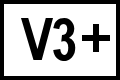 BC Version 3 or later, Windows, Pro Edition only
BC Version 3 or later, Windows, Pro Edition only
Beyond Compare for Windows, Pro Edition will list installed Microsoft SCC providers in the Source Control Integration dialog when you add a working directory. If you have Microsoft Team Foundation Server (TFS) installed on your system but it is not listed in the dialog, you might need to install SCC support for Team Foundation.
Visual Studio 2015 & 2017
Visual Studio 2015 & 2017 MSSCCI support requires installation of Visual Studio 2013 or Team Explorer for Visual Studio 2013.
64-bit SCC support is not as robust as 32-bit support. If you're using a 64-bit version of Beyond Compare and source control integration does not work or generates an error, using a 32-bit version of Beyond Compare is a possible workaround. To force a 32-bit install of Beyond Compare on 64-bit Windows, run the installer with the /32 command line switch.
Download links for the Microsoft Team Foundation Server MSSCCI Providers:
