OneDrive



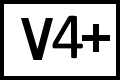 BC Version 4 or 5, Windows/macOS, Pro Edition only
BC Version 4 or 5, Windows/macOS, Pro Edition only
Microsoft OneDrive support requires Beyond Compare 4.1 Pro or newer for Windows or Beyond Compare 4.3 Pro or newer for Mac. Beyond Compare for Linux does not support Microsoft OneDrive.
Creating a OneDrive Profile
- Open
 Tools > Profiles or
Tools > Profiles or  Beyond Compare > Profiles.
Beyond Compare > Profiles.
- Click +.
- Select OneDrive Profile.
- In the web browser launched for authentication, enter your OneDrive username and password, then click Sign in.
- In Beyond Compare, click Save.
Loading a OneDrive Profile
- Open the Folder Compare or Folder Sync.
- Click the left or right Browse button.
- Select your saved OneDrive profile and click OK.
Limitations
BC 4.2.10 Pro or higher is required for OneDrive for Business/Office 365. If your OneDrive email is associated with both a Personal and Business account, it may be necessary to open your Default Web Browser, navigate to Office.com and Log Out. After logging out in your Browser, reopen BC4 and attempt to create a new OneDrive Profile. If prompted to select a preexisting account, click the menu button to Forget, and re-enter your email credentials from scratch.
