Network Setup
Distributing Registered Beyond Compare over a Network
Follow these steps to distribute a registered Beyond Compare to users on your network:
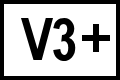 BC version 3 or later
BC version 3 or later
- Place a copy of the Beyond Compare setup program (eg. BCompareSetup.exe) on your network.
- Create a text file named "BC3Key.txt", "BC4Key.txt", or "BC5Key.txt" in that same network location and paste your license key into it.
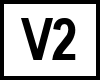 BC version 2
BC version 2
- Place a copy of the Beyond Compare setup program (eg. beycomp.exe) on your network.
- Create a text file named "BC2.key" in that same network location and paste your license key into it. Also, copy any plug-ins (*.bcp) that you want users to have into this same folder.
When a user runs the setup program from this location, it will automatically copy the license key file to their system and Beyond Compare will be registered.
Silent Install
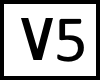 BC version 5
BC version 5
For a silent install for all users with no prompts or reboots, use the command line switches "/VERYSILENT /NORESTART /ALLUSERS /SUPPRESSMSGBOXES".
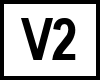
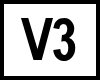
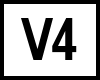 BC versions 2 through 4
BC versions 2 through 4
For a silent install for all users with no prompts or reboots, use the command line switches "/SP- /VERYSILENT /NORESTART".
Command Line Options
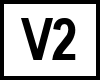
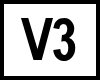
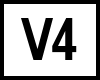
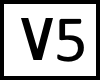 BC versions 2 through 5
BC versions 2 through 5
Beyond Compare versions 2 through 5 use Jordan Russell's Inno Setup (jrsoftware.org) for the setup program. Here is the complete documentation for command line switches:
Setup Program's Command Line Options
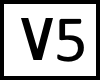 /ALLUSERS
/ALLUSERS
- Instructs Setup to install for all users.
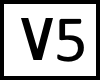 /CURRENTUSER
/CURRENTUSER
- Instructs Setup to install for current user.
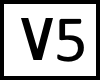 /DISABLEUPDATES
/DISABLEUPDATES
- Instructs Setup to disable the "Check For Updates" action.
- /SP-
- Disables the "This will install... Do you wish to continue?" prompt at the beginning of Setup.
- /SILENT, /VERYSILENT
- Instructs Setup to be silent or very silent.
When Setup is silent the wizard and the background window are not displayed but the installation progress window is.
When a setup is very silent this installation progress window is not displayed.
Everything else is normal so for example error messages during installation are displayed and the startup prompt is shown (if you haven't disabled it with the '/SP-' command line option explained above).
If a restart is necessary and the '/NORESTART' command isn't used (see below) and Setup is silent, it will display a "Reboot now?" messagebox. If it's very silent it will reboot without asking.
- /SUPPRESSMSGBOXES
- Instructs Setup to suppress message boxes.
Only has an effect when combined with '/SILENT' or '/VERYSILENT'.
- /NORESTART
- Instructs Setup not to reboot even if it's necessary.
- /LOADINF="filename"
- Instructs Setup to load the settings from the specified file after having checked the command line.
This file can be prepared using the '/SAVEINF=' command as explained below.
Don't forget to use quotes if the filename contains spaces.
- /SAVEINF="filename"
- Instructs Setup to save installation settings to the specified file.
Don't forget to use quotes if the filename contains spaces.
- /DIR="x:\dirname"
- Overrides the default folder name displayed on the Select Destination Directory wizard page.
A fully qualified pathname must be specified.
- /GROUP="folder name"
- Overrides the default folder name displayed on the Select Start Menu Folder wizard page.
- /NOICONS
- Instructs Setup to initially disable the "Don't create any icons" check box on the Select Start Menu Folder wizard page.
- /32
- Forces a 32-bit install on 64-bit Windows.
Requires Beyond Compare 4.1.4 or newer.
Uninstall Program's Command Line Options
- /SILENT, /VERYSILENT
- When specified in Beyond Compare 2.4.2 or newer, the uninstaller will not ask the user for startup confirmation or display a message stating that uninstall is complete.
Shared files that are no longer in use are deleted automatically without prompting.
Any critical error messages will still be shown on the screen.
When '/VERYSILENT' is specified, the uninstallation progress window is not displayed.
If a restart is necessary and the '/NORESTART' command isn't used (see below) and '/VERYSILENT' is specified, the uninstaller will reboot without asking.
- /SUPPRESSMSGBOXES
- Instructs Setup to suppress message boxes.
Only has an effect when combined with '/SILENT' or '/VERYSILENT'.
- /NORESTART
- Instructs the uninstaller not to reboot even if it's necessary.
