IBM iSeries AS/400 Character Encoding
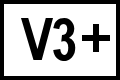 BC version 3 or later
BC version 3 or later
When viewing files on an AS/400 via a Remote Share (\\sharename\folder\file), you may need to manually specify the character encoding. To specify the character encoding, create a new File Format:
- From the Tools menu, select File Formats. Create a new Text Format named "IBM".
- Move the "IBM" format:
- To the bottom of the File Format list to prevent it from activating automatically.
- Or to the top of the File Format list and assign it a Mask of "*.*" to activate it for all files.
- In the Conversion tab of the "IBM" file format, change the Miscellaneous setting Encoding from "Detect" to the character encoding used by your files. Some AS/400 systems use EBCDIC as their character encoding.
- Set the Characters per line limit to the appropriate value for your files. This may be 100, 80, or another value.
- Click Save, then close the File Format dialog.
The "IBM" file format is now available if you open two text files in the Text Compare:
If the IBM file format isn't automatically used when you load your files, there are three ways to manually select it:
- On the toolbar, the right-side of the Format button is a dropdown arrow. Pick the format name from the dropdown list to apply it to both sides of the comparison.
- The file info panel for the left and right sides lists the current file format. Select a file format from the dropdown to apply it to just one side of the comparison.
- From the Session menu, select Session Settings.
Go to the Format tab, then can pick the Left and Right formats.
As an alternative to using a file format, you can override the character encoding in this tab as well.
*Note, the Format tab cannot be saved as a default for future Text Compare sessions. Any changes here only apply to the current view.
 Advanced tip for BC Pro Edition users
Advanced tip for BC Pro Edition users
- From the Tools menu, select File Formats.
- Move the "IBM" format to the bottom of the list and disable it by unchecking the box next to the name in the left-side list.
- Associate the mask to match on all files: "*.*".
- Close the File Formats dialog.
- In the Folder Compare session, select Session Settings from the Session menu. Go to the Misc tab.
- Uncheck all formats except for the new "IBM" format, which should be enabled.
- Save the Folder Compare session.
Any files opened in this Folder Compare will automatically use the new File Format, while other Folder sessions will use the default formats.
